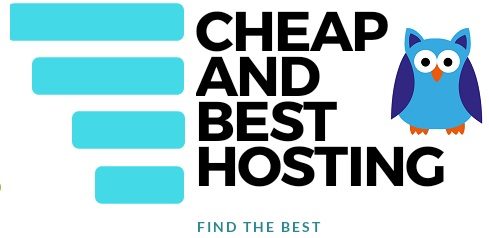Have you ever noticed the 409 status code when trying to access a web page? If you have, you must be curious about what this status code means and how to fix it.
The HTTP Status Code 409 indicates that the client’s request could not be processed because of a conflict in the current state of the resources.
In this post, we’ll discuss in brief what causes the HTTP 409 Error and also the solution to fix it.
What Causes The 409 Conflict Error?
409 Conflict errors usually occur in response to a PUT request. What is a PUT request you ask? Well, when a computer program is in a maintenance stage, developers are making some changes to the program and they might be using the PUT feature.
This feature is used to replace or create new resources with the request payloads. So when a client sends a request and requested resources are not in their required places, the result of processing the request causes a Conflict and you will get the 409 Error.
What are the Main reasons for the 409 Server Error?
- Browser issue
- Interference from the device security application
- Server-side issue
- Client-side issue
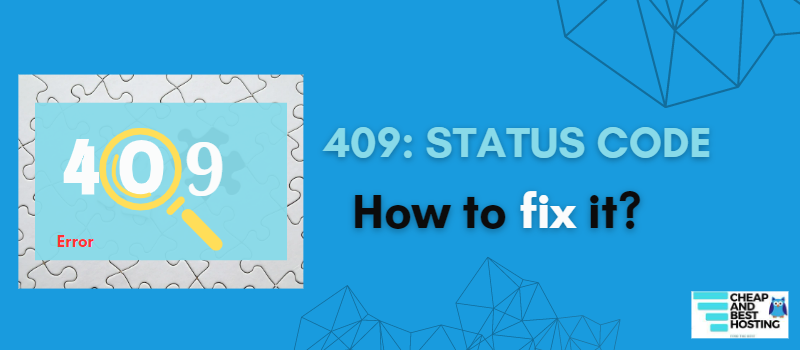
Examples–
- When you try to upload a file that is older than the existing one on your site, it results in 409 Errors.
- When you mistype a certain field, like any number in the Email section, then the server notices that irregularity and rejects the request, also resulting in 409 Errors.
- When 2 HTTP requests are issued by the client to modify the same resource or when the server is overloaded.
In simple terms, it means that the request cannot be completed because of the conflict of resources at the current stage. This Status Code is used in a situation where the user can resolve the conflict and resubmit the request.
This may seem complicated but don’t worry! These 409 errors can be resolved with some simple solutions provided by us! Check them out below.
10 Best Ways to Resolve the Conflict of 409 Status Code
If you are facing 409 errors it can be resolved with these methods
- Refreshing your Website
One of the easiest ways to resolve the 409 error issue is by refreshing your website. You can refresh your website by-
- Press Ctrl + R key
- Press F5 key
- Click on the refresh icon on the network address
2. Check the Requested URL
The reason for you facing a 409 error could also be a wrong URL, so double-check whether the URL you have entered is correct or not.
As we mentioned above, 409 Errors can occur from incorrect information from PUT requests. If you have made any mistake in this data, correct it and try the request again.
We hope that this will resolve your Issue. If the problem persists, you can try out other methods.
3. Restart your devices and networking equipment
Restarting your device can often resolve several issues. Follow these steps to resolve 409 Errors-
- Turn off your devices and networking equipment like your PC and router for 5 minutes.
- Unplug the power cables.
- After 5 minutes, power on your devices and router.
- Check if the error persists or if it got resolved.
Test out the other methods if the issue persists.
4. Clear your Browser Cache
A browser stores resources from the web pages you visit, this process is called caching and it can speed up the loading time significantly.
This might be causing an infixation of the 409 error. As the data is still stored in your cache, so clearing out your browser cache may help solve the issue.
This can also be the cause of your 409 error, clearing the cache every once in a while can often fix a lot of issues.
For Google Chrome users–
- Click on the 3 dot icon on the top right corner of the page
- Select More Tools > Clear Browsing Data
- A new pop-up will appear. Select Cache image and files.
- Click on clear data
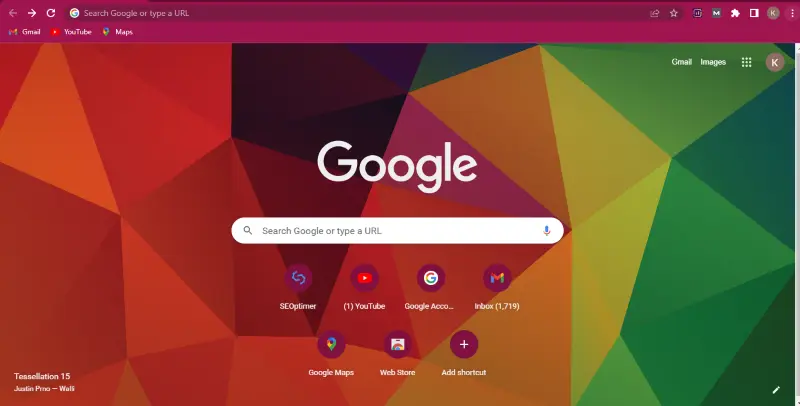
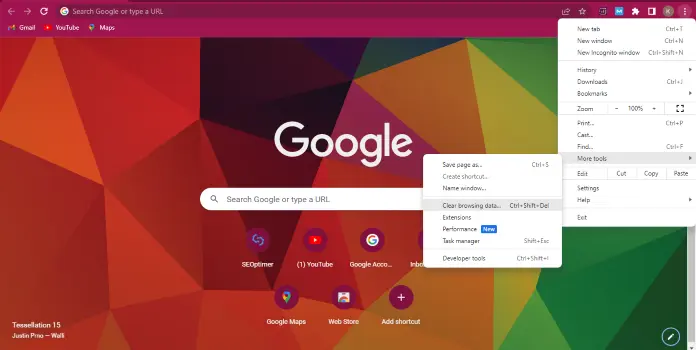
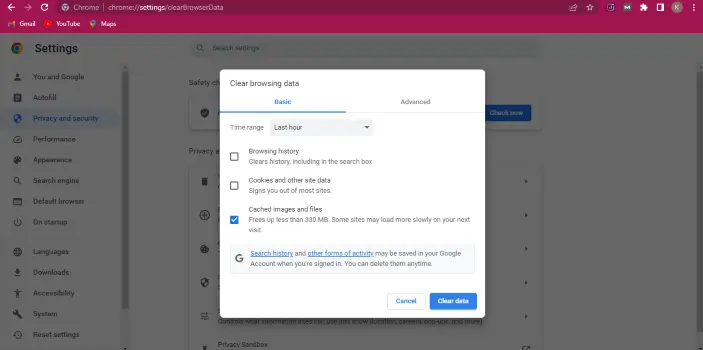
If this method is not working then you can try out the next method.
5. Update your Browser to the Latest version or Try a Different Browser
If the Browser on your device is outdated then it may become incompatible with many websites. Updating your Browser to the latest version may help to resolve the HTTP error.
We will show you the step-by-step process of Updating the Chrome Browser
- On your PC open Chrome
- Click on 3 dots at the top right corner
- Select Help > About Google Chrome
- Click on Update Google Chrome
- Click on Relaunch
Note: If you’re already on the latest version, then you can’t find this button.
It may be possible that your browser has some matters so try different browsers. You can simply input the web address into another browser.
6. Downgrade your WordPress Website
To Resolve a 409 error you can Downgrade your WP website because sometimes HTTP errors are caused by conflicting software. Try to shift to the previous version of your WordPress.
But don’t forget to keep a backup of your website before trying this method, so that after resolving this issue you can restore your work. If you don’t want to Downgrade your website you can try the next method- Uninstalling Plugins and Extensions.
7. Uninstall Plugins & Extensions
You can remove unwanted Plugins or Extensions if you don’t want to downgrade your website.
For deactivating plugins simply go to your website dashboard, then go to the plugin page and select all plugins. Select the deactivate option and hit apply.
For deactivating your plugins-
- Go to the plugin page in your WordPress Dashboard
- Select all of your Plugins
- Then select Deactivate
- Click Apply
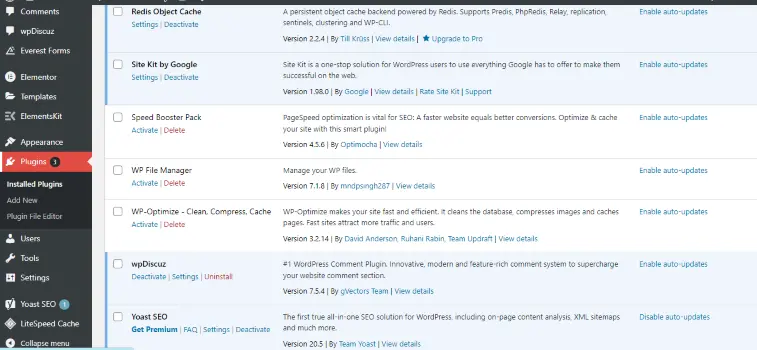
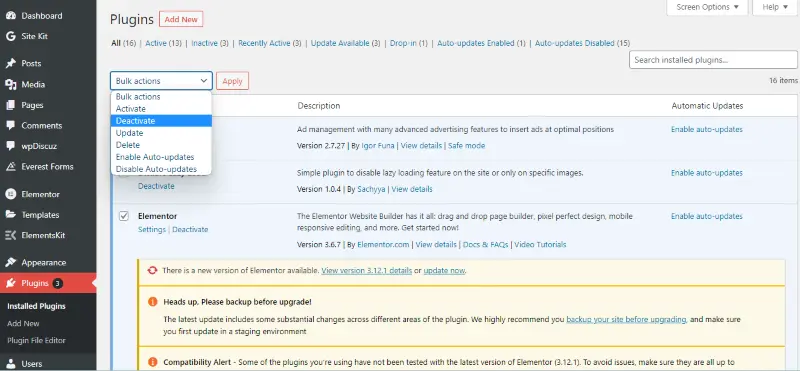
Select all of your Plugins, then select Deactivate
Now check whether the error issue is solved or not. If the request is solved You can now start activating your plugins one by one. After each activation check to see if the error happens again. Once you find a problematic plugin you can delete it.
8. Check For Server Configuration
Server Configuration refers to the steps taken to get the server up and running for your business. If you are an administrator of a website you can check which web is running your website
- Click on the Webpage
- Then click on Inspect
9. Disabling Security Software
Error 409 can be caused by a System Security Application (such as a firewall, antivirus, antimalware, etc.) that is interfering with data transmission between your device and the problematic website server in a way that the data transmissions distributed to the server conflict with the server’s current status.
You can use this method to clear the HTTP error.
Disabling Windows Defender Antivirus and Firewall Protection –
- Open your Windows settings
- Click on the gear icon in the Windows menu.
- Then Click on update and securities
- Select Windows Security in the left panel
- Click on Virus and Threat Protection
- Then go to Managed Settings and Slide the Real-time Protection switch to “Off” (it will automatically turn back on later)
10. Try Another Network
The server may be showing error 409 if your current network is interfering with web traffic between a browser and an internet connection in a way that conflicts with the server’s operations.
Here, switching to a different network may resolve an existing 409 HTTP error.
- Disconnect your device from the active network, and use another network to connect.
- Relaunched the Browser, and now you should be able to access the website that was facing the HTTP error.
These are the 10 ways to Fix 409 Errors. If you want to resolve the problem of the 409 error code, you can try these ways.
Effect of 409 Status Code Errors
As we have already told you, 409 Errors occur when the client is not able to create or update resources due to conflict with the current stage of resources. This may result in missing or incorrect information and broken links.
This may have a negative impact on user experience. If these issues are not solved, it may decrease SEO and user engagement and hurt your website.
Website owners and developers need to fix 409 Errors to make sure that both users and search engines remain able to access and use their websites or web applications.
Frequently Asked Questions
409 Status code examples
Some examples of 409 Errors are –
When you mistyped a certain field, like in the phone number section you entered any alphabetic value, then the server notices that irregularity and rejects the request, which also results in a 409 Error.
When you try to upload a file that is older than the existing one it results in 409 errors.
What are the causes of HTTP codes?
Some common causes are-
The request can’t be completed due to conflicts with the current stage of resources – It occurs when one user tries to update the resource that is already updated by another user.
Browser Cache – The cache version of the page can cause a problem. You may be trying to excess those pages which have been deleted or updated. So try to fix it by clearing the browser cache or opening the query in a private browser window.
Conclusion
Hope now you have a better understanding of these errors. We hope the solutions provided by us can resolve your issue.
If you have any other solutions other than those provided by us you can discuss them in the comment section.