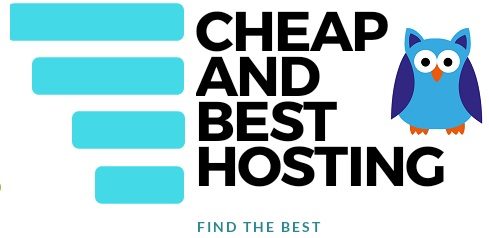A guide to the 500 status code, a code that makes it quite problematic to access a website.
Sometimes, when visiting a website, it may start showing a 500 Internet Server Error or the page may stop working. It sucks, doesn’t it?
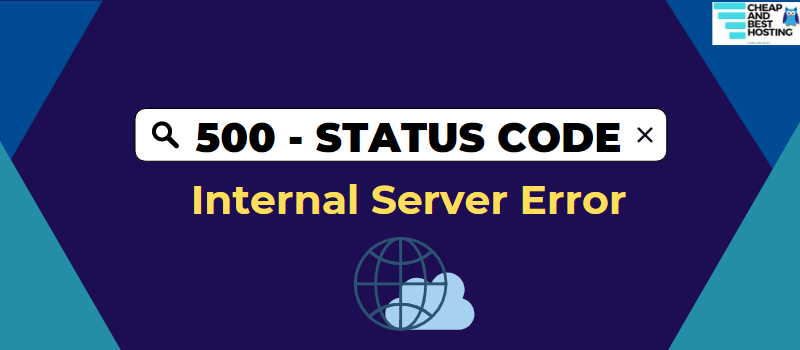
In such cases, we think there is a problem with our internet connection or our browser and we start hitting refresh to try and fix the issue.
At times, a refresh is all that’s needed to fix the issue, but more often than not, we need to dig deeper into the root of the issue.
We receive thousands of web development and web design projects from our clients regarding these technical errors every day, so we have the necessary experience to solve these issues.
In this guide, we’ll explain everything about 500 status code errors. Additionally, we will also provide some tips and tricks on what to do if you face these HTTP 500 Errors.
Effect of 500 Internal Errors
500 Internal Errors can negatively impact your SEO Ranking and degrade the user experience as your website becomes unreachable to users. So, it is crucial to fix them as soon as possible.
How are 500 Errors different from other Status Errors?
Server errors can be of various types. Errors under 5xx define a specific type of problem with the server.
In these types of errors, the problem is not related to your system, internet connection, or browser. The root issue is supposed to be in your web server only.
You may have seen 500 errors in various forms but all the error messages say essentially the same thing. Some of the most common types of HTTP 5XX errors are-
500– This is an Internal server error
501– This is Not Implemented status code
502– This status code indicates Bad Gateway
503– This indicates that the Service is unavailable
504– This is a gateway timeout error
Let me tell you in brief about the 500 Internal Server Errors, their causes, and ways to solve them.
Causes of 500 Status Code Errors
The primary reason behind 500 errors is the malfunctioning of your hosting server, be it a code or hardware issue.
These errors can be caused by many reasons such as :
- Permission error
- Php timeout
- Php memory- limited
- Coding error- .htaccess-
- Incompatible Themes
- Incompatible Plugins
- Incompatible elements of WP with updated versions
As mentioned above, this type of Error means that something is wrong in the server but the server doesn’t know what is wrong.
Report it to your hosting provider immediately as this is a server-side error that is usually fixed by some reputed brands such as Hostinger, Bluehost, and FastComet.
You can either contact your server Host or resolve it on your own. Now let us discuss some solutions to these common causes in brief detail.
Not happy with your host? Check out the best hosting services in the USA here.
How to Fix 500 Internal Errors: For Admins
If you are a webmaster and worried about your website’s 500 error code, here is how to solve it.
1- Php permission
In the server, each file and folder has its own set of permissions, and some permissions are taken over by the parent folders.
So when the Php binary does not have enough permission in that case 500 Errors occur.
You should edit them for proper functioning.
WordPress Codex Suggests only these file permissions. So have a look at them
- Directories should be 755
- Files should be 644 or 640
It might be possible that some files have the wrong permissions, try to update them to recommended permissions.
2- Php timeout
Do you know what is Php Timeout? If not then no worries, we will discuss here.
When we build any website and install any plugin that is obtained from any external source that displays our data, the time duration is allotted by the server to run the PHP script.
In a case, if that script is not running on that time duration, an error occurs and that is known as a Php timeout error.
3- Php memory
One of the major causes of 500 errors can be a memory limit as Php scripts and plugins require a good amount of memory for work.
So if you want to increase your PHP limit you have to edit .htaccess files manually.
Step1- Access your website file through file manager – CPanel or STP/SFTP – To locate .htaccess
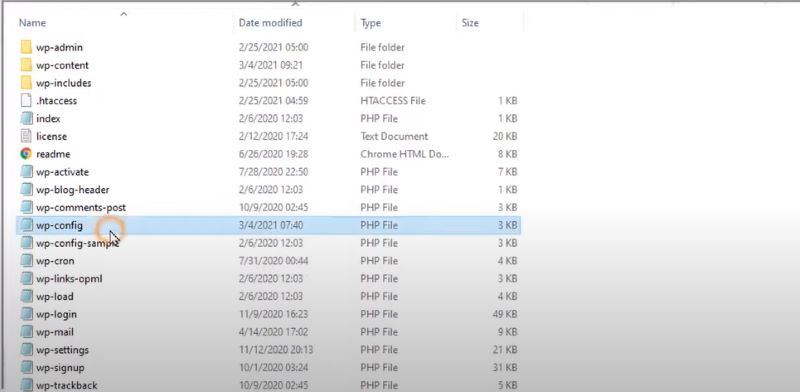
Step 2- Then search Public_Html Directory
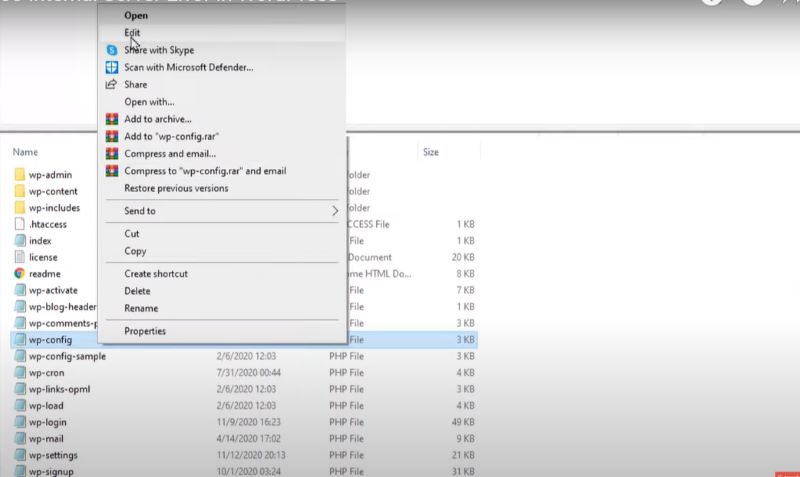
Step 3- Edit your site’s wp-config.php
There are also other ways by which you can increase your memory limit. You can increase memory in the php.ini file in the wp-admin folder. You can find the wp-admin file in the root directory.
Hope this will help solve those 500 error issues. If not then you can go for the other methods provided in this article.
4- Php version
Sometimes it can happen that your hosting automatically updates Php files and it may cause 500 errors as files become incompatible with your WordPress version.
So to tackle this, you have to revert to your older version of Php. After downgrading to an older version refresh your tab. Hope that this method will work for you as in many cases errors get fixed.
Alternatively, check your WordPress version and upgrade.
Don’t forget to check with a hosting provider.
Note: Before making any changes, ensure you have at least previous day's backup with you.
5- Coding Error- .htaccess
One of the reasons that you’re facing 500 server errors can be corrupt coding with your .htaccess files. You can resolve it by editing .htaccess files.
Step 1- Go to your CPanel or FTP
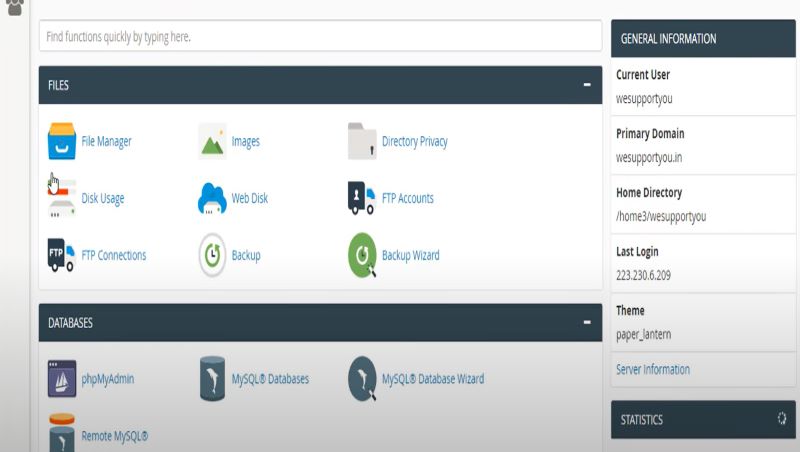
This method is not for beginners. Only professionals should try this.
Step 2- Search for the Public_html file
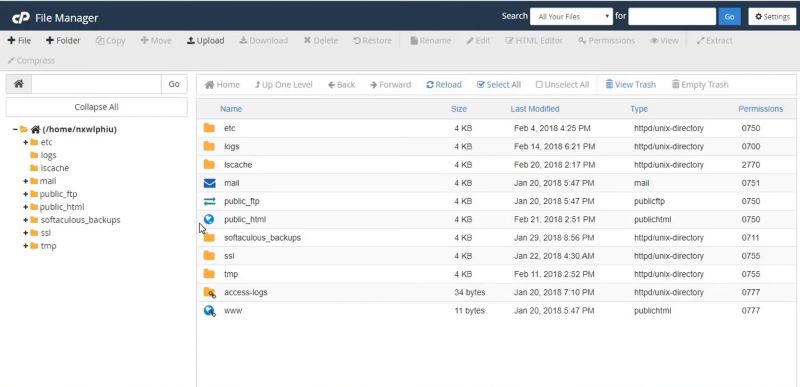
Step 3- You will find .htaccess files
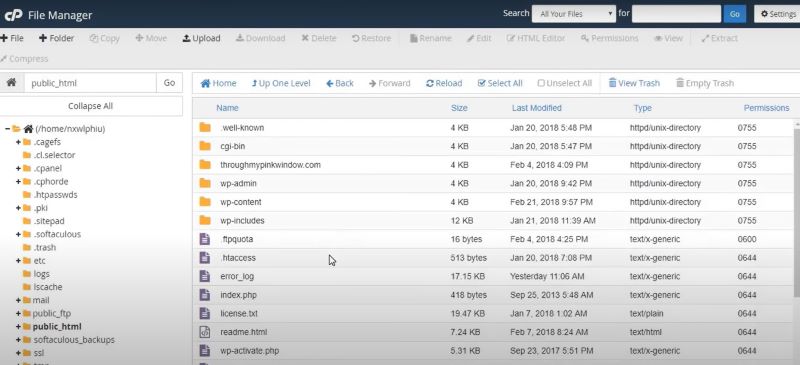
Step 4- Rename the old file as .htaccess_old and create a new .htaccess file.
Step 5- Refresh your website.
Step 6- Go to WordPress dashboard > settings> permalinks
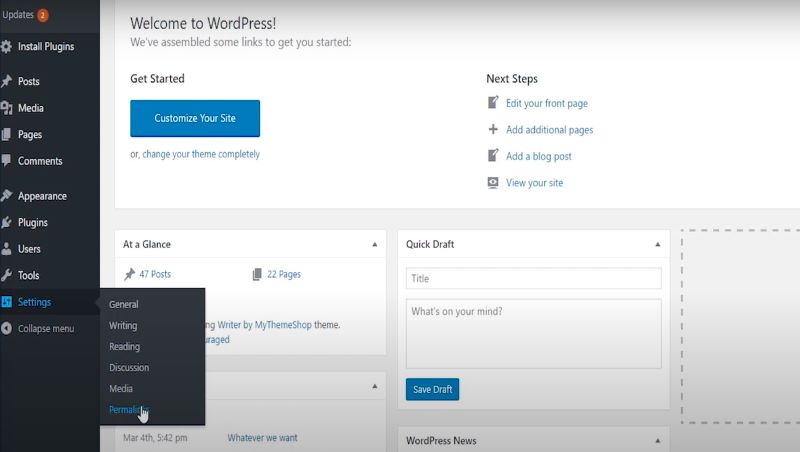
Step 7- Click Save changes
New .htaccess file will be generated. Check 500 internal server error is gone or not.
6. Incompatible plugins
Sometimes we install new plugins from third-party software that are not compatible with our server and cause 500 Errors. To solve these issues try to deactivate plugins on your website.
For WordPress website–
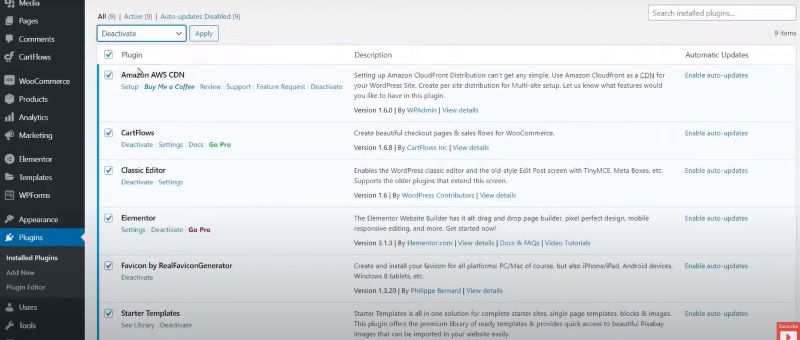
- Go to your dashboard
- Go to plugins
- Then go to Installed Plugins
- Select one plugin
- Deactivate it
Check all the plugins one by one to determine which plugin is causing the error. There can also be a problem with your Themes So check out the next method to resolve this issue.
Note: When you encounter 500 errors, there are chances that your WordPress dashboard is inaccessible. In that case, we suggest you to log in FTP, and find and rename the plugins folder that deactivates all plugins. Check if this solves the problem and reactivate plugins one by one.
7. Deactivate your Website Theme
Theme can also be the culprit behind 500 HTTP errors.
Try to deactivate your website theme, and switch to the default theme. Many times when we upgrade our software, themes become incompatible with your websites and cause Internal server errors – 500
Follow these steps to Deactivate your Theme in WordPress-
- Go to Appearance > Themes
- Go to your Activated theme. Details will appear.
- Select Delete in the bottom right corner of the window
- The conformation tab will appear, then Click on OK
Your theme will be deactivated successfully now refresh your tab and check whether the 500 Error got solved or not.
Your hosting provider can also deactivate the particular theme if required.
8. Use WordPress Debugging Plugin
This option works only when you have WP dashboard access still.
This is a WordPress Plugin. This Plugin will help you identify issues with your server. With this plugin, you can see errors on your site and create an error log file.
9. WordPress Core File- Corrupt
In this method, you have to upload your WordPress core file again as it may be possible that your WP files got corrupted.
Step 1- In Google Chrome, search wordpress.org
Step 2- Open the wordpress.org official site
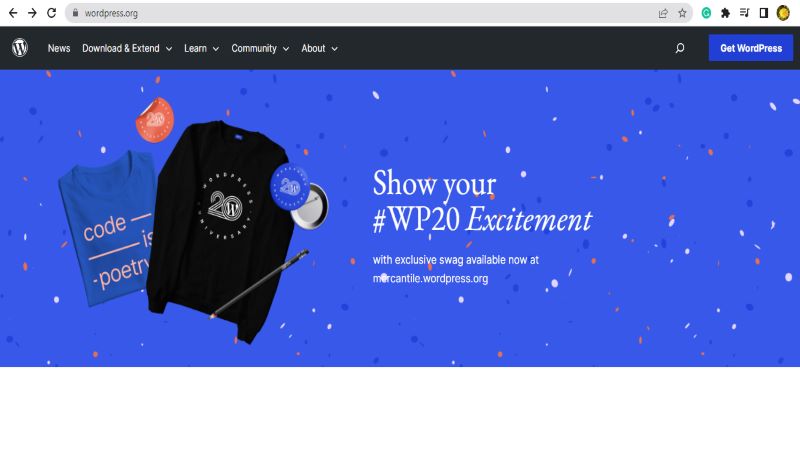
Step 3- Click on Download WordPress (latest version)
Step 4- The zip file will be downloaded
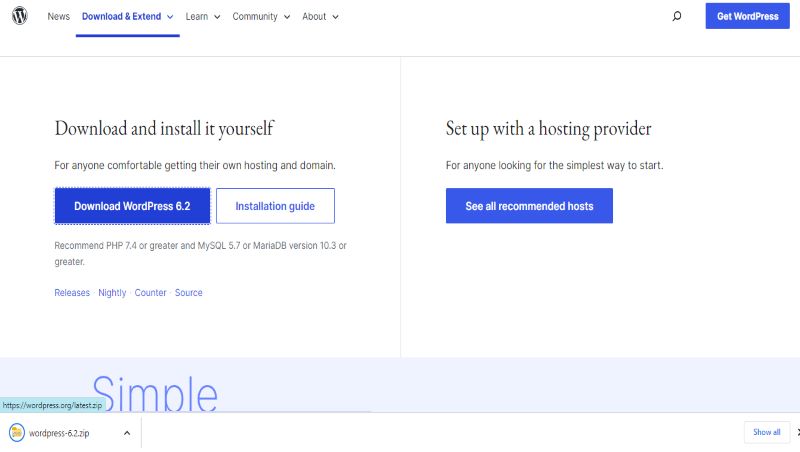
Step 5- Then you have to Extract this zip file, you will find a folder named WordPress.
Step 6- You have to extract these files from your older files, While extracting they will provide you an option for Overwrite.
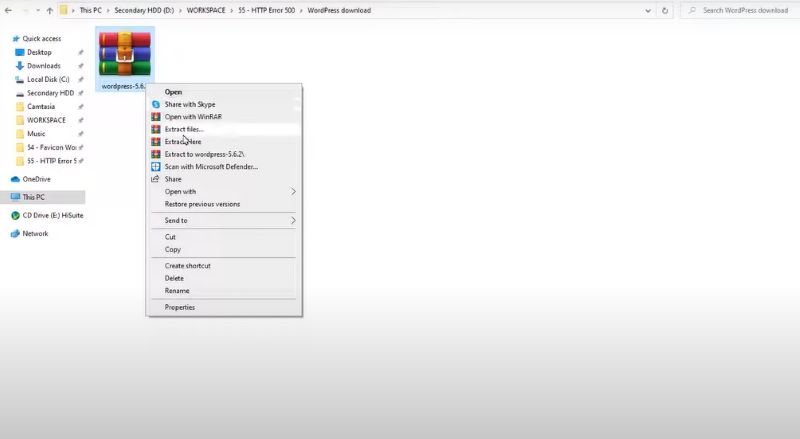
Step 7- You have to click Ok > Overwrite.
Step 8- Then you have to go to your wp-config.php

Step 9- You have to edit “wp-config.php”.
Step 10- Add your database id and password
This method will probably solve this error.
10. Contact your Hosting Provider
If you have tried all the methods mentioned above, then now you must have to contact your hosting provider.
There are chances that the server is down and they are already working on fixing it, but what if they don’t know about this issue? So you must contact the support team through email, calls, and live chats and wait for them to resolve it.
Related: 409 status code and resolution
How to Fix 500 Internal Errors: For Website Visitors
Are you a visitor of a particular website and encountering 500 errors? Here is a solution for you.
Reload the page
The 500 Internal error may be temporary as this is a server error it is fixed by the website administrator so wait 1-2 minutes, and you’ll be reconnected again.
Sometimes you just need to refresh a page and the issue gets solved. So try reloading your page, and entering the URL again. Press F5 to refresh your page.
Clear your browser cache
There is a possibility that your browser has mistakenly stored a cache of an error page so by clearing the browser cache this problem could be resolved easily.
Follow these steps to clear the cache on Google Chrome –
Step 1- Go to your Google Chrome Browser
Step 2- Click on the 3 dots in the top right corner
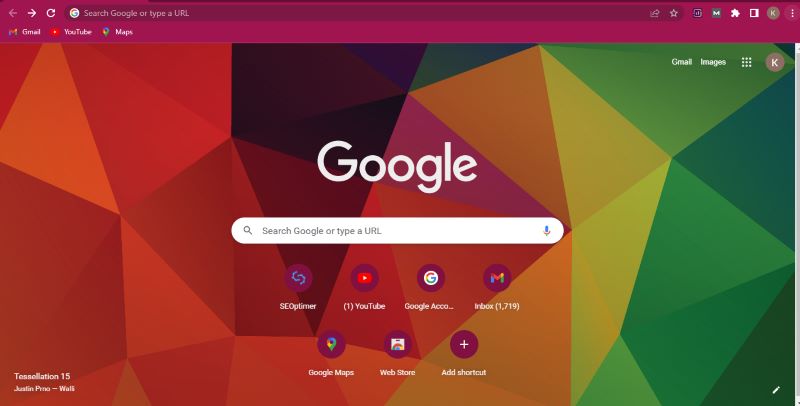
Step 1- Go to your Google Chrome Browser
Step 2- Click on the 3 dots in the top right corner
Step 3- Select More Tools > Clear Browsing data
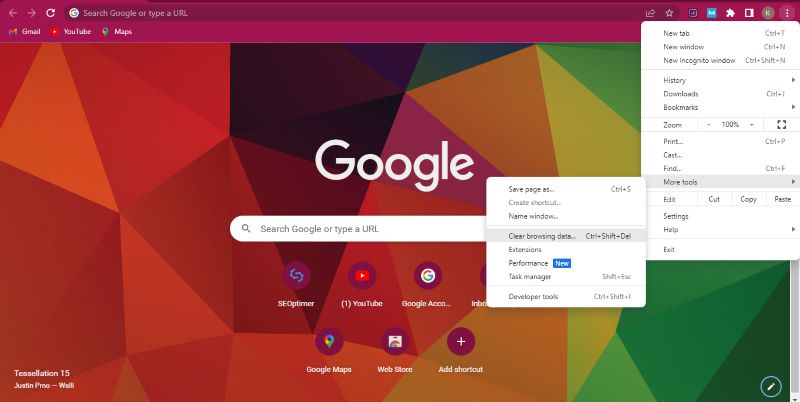
Step 4- Select the time limit or simply select All time
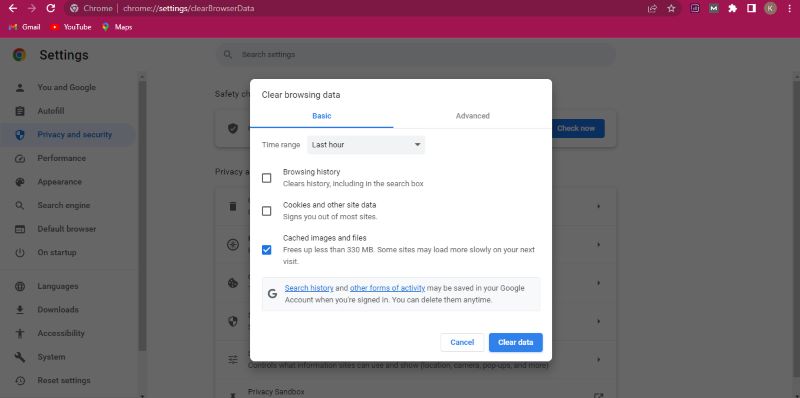
Step 5- Click on Apply
Restart your computer
There are times when all it needs is a restart to fix most of these issues, so restart your system and see if the errors occur again.
Frequently Asked Questions
Q. Why do 500 Errors occur? Is it my fault
500 Internal errors are not your side’s fault, it’s a server-side error. This means that there is a problem with the site that you want to visit.
Q. What do 500 & 503 status codes mean?
500 Status code means that the server is not working properly and there is some problem with that website, and the server doesn’t know what the issue is whereas 503 errors indicate that the server is unreachable due to maintenance or some other reason.
Q. What causes 500 internal errors in Php?
Php errors can occur for different reasons, here are some common reasons for the error
-Php script exceeds its limit
-Php binary does not have enough permissions
Conclusion: Understanding and Solving 500 Status Code
In this guide, we have discussed 500 errors, their causes, resolving methods, how they are different from other errors, and their impact on brand reputation. We know that these errors are frustrating and some of the methods for resolving them are very time taking but this will surely help you!
I hope these solutions will be helpful to you in fixing 500 errors. Let us know in the comment which method helps you to fix it.
Also, If you need any solution or consultation regarding any kind of server management or errors, you can contact our developers and team without any hesitation.
About Author: Vishesh Gupta

Seasoned Professional with 15 years of experience in Sales and Marketing. Entrepreneur, Consultant and Blogger helping people earn through jobs and blogging. Experienced Hosting Reviewer who likes to collect detailed info about existing players and share it with my audience. Previously worked with leading Banks and Telecom Companies.
I completed my Masters in Management with specialization in Finance and Marketing.
Visit our Hosting Review and Blogging Guide for more interesting articles.