Are you looking forward to Starting Blogging with WordPress? This is a 10 Minute guide with 5 easy steps to “start a blog with WordPress”. Guide for 2022.
Follow the steps to start your successful blogging career in 2022 and have a money-making blog ready.
Overview
Okay, so you are planning to start a WordPress blog. That’s a great idea but you should also know that there are so many bloggers on the internet. What type of WordPress blog you are planning to start? Whatever it may be, you should know that there are thousands of bloggers having the same niche and blogging on it.
But the question is how your blog will be different from the other bloggers. So, today we are going to discuss all this that “How to start a WordPress Blog?” or “How to create a WordPress Blog”.
Without wasting any time, let’s jump into the topic.
Table of Contents
- Overview
- Select a Niche for you
- Get Domain Name Ideas
- Purchase a good Web Hosting to start a WordPress Blog
- Install WordPress and Configure
- Themes and Plugins Installation – WordPress
- Add plugins on WordPress Blog
- How to Add and Publish your First Blog?
- How to create categories and tags for WordPress blogs?
Select a Niche for You
If you are a blogger, you should have a niche for your blog. A Niche tells what your WordPress blog is about.
Suppose you are going to start a Travelling Blog, so your niche should be Travelling and you can’t post about any other niche like you can not post about Food and Medicine in your blog.
So, a niche defines your blog. Therefore, the first step is to choose a Niche for your blog. Whenever you create a WordPress blog, please select your niche.
Get Domain Name Ideas
Having a domain name related to your name or the name of your business affects a lot in your business.
The domain defines the identity of your business. Let’s have an example of www.google.com, where Google is the domain name of Google.
We have developed a tool called 5 in 1 Free Blog Name Generator which is absolutely free. This tool will help you generate creative domain names for blogs.
Domain should relate your business
As I said above, the domain name affects a lot in your business. Your domain should reflect the image of your business or yourself, whatever you want.
The company Facebook has a domain of Facebook, Google has also the domain of Google.
So the motive is to say that, whenever you choose the domain for your website, the domain should reflect the clear image or purpose of your business.
Choose Domain Extension
First of all, What is Domain Extension? A domain is the last part of the URL after the dot. Domain Extension defines the type and sometimes the region of your business.
Let’s have an example of a .com domain extension. The .com domain extension defines that your business is commercial.
The .in extension tells the region of your website and denotes India.
Here are some of the top domain extensions mentioned below: –
| Domain Extensions | Entity |
| .com | Commercial |
| .net | Network |
| .org | Organization |
| .int | International |
| .edu | Education |
| .gov | The U.S. national and state government agencies |
| .mil | The U.S. Military |
These are the Top Level of Domains that can be used all over the world. There are so many domain extensions for you that can be used according to your needs. You can check the list of those extensions from here.
Search for Availability of Domain
Okay, up to here we are going well, we have selected a domain name for our business, but what in case if the domain you have selected is already taken by someone and is not available for you.
So your domain name should be unique and should be available.
After you choose a domain for you and your domain is available you should go for further steps to start a WordPress blog.
Purchase a Good Web Hosting to start a WordPress Blog
Web Hosting is required to put your business website in front of the public. Choosing good web hosting can help your business to grow in the future.
There are so many Web hosting providers in the online internet market. You have lots of options to buy web hosting, but having good web hosting is also important for your business website.
Steps to Purchase Web Hosting
There are very few simple steps to purchase web hosting for your website are as follows: –
Choose the best hosting site.
The first step is to choose the best hosting website for your business. Go to the best hosting provider for you and go to their plans and pricing page. Look at their plans and choose the best plan for you and purchase your comfortable plan for your website.
Here I am going with Greengeeks.com hosting as they are good when it comes to WordPress host, you can choose according to your needs and comfort. You should go for WordPress host or WordPress hosting as you are going to create a WordPress blog.

Greengeeks Hosting Options
Here, I attached the Hosting Options available on Greengeeks.com, you can go for buy hosting from here. You should go for WordPress Hosting as WordPress is pre-installed under this hosting plan.
Plans & Pricing.
You can buy Yearly Plan Hosting for your websites, but some of the Hosting Providers also provide you the monthly hosting, but you charged a bit high for the monthly plans.
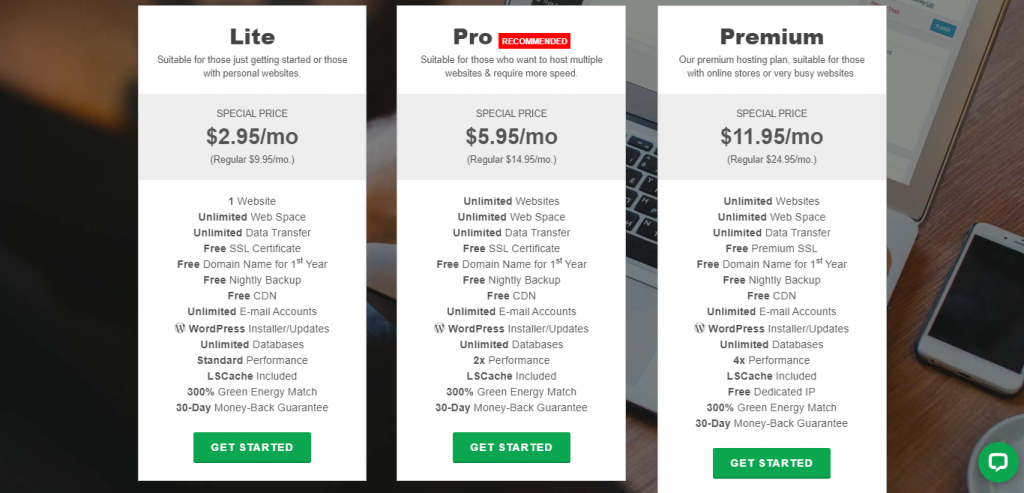
Hosting Plans of Greengeeks.com
Here, the above picture shows the monthly and yearly charge of hosting, and also contains the features provided by the Greengeeks.com
You can Check Further details related to Greengeeks plans here.
Payment Methods
You have to buy the hosting either monthly or yearly, you need to pay the payment in advance through Net Banking or you can use your Credit Card.
If you don’t have a domain you can buy that and if already have a domain, you have also had the option for this.
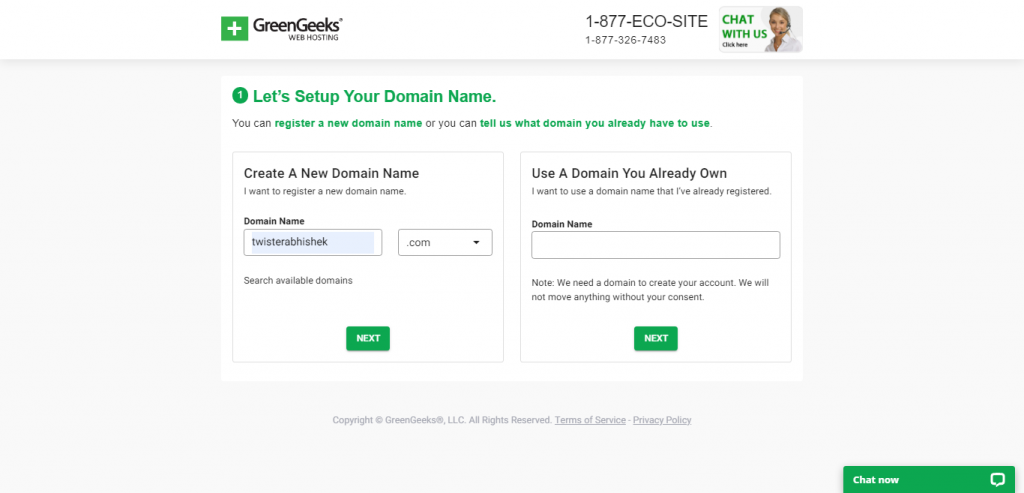
After you have a domain, you will be redirected to a further information and payment page, and you can buy your WordPress hosting further.
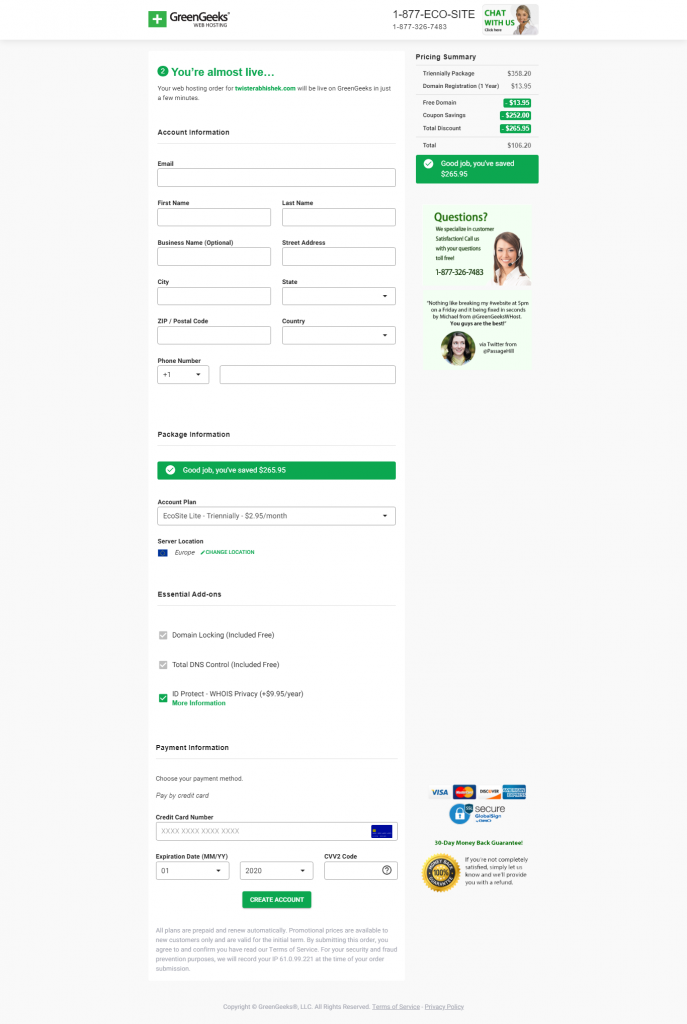
Here, this the payment page of WPX Hosting that can be purchased using your PayPal, VISA Card, or MasterCard.
Install WordPress and Configure
WordPress is pre-installed in the WordPress Hosting plan of GreenGeeks. You do not have to install WordPress manually.
Login your WordPress
Once you have your WordPress hosting, you will be automatically redirected to your WordPress login page, generally, it is like (yourdomain.extension/wp-admin or wp-login).
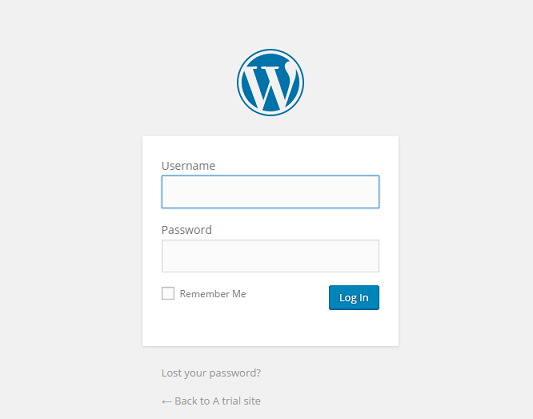
Here maybe you get confused about your username/email and password of your admin panel. Note that, the username/email and password are the same that you set while you were buying your hosting.
Enter your username and password correct, then you will be redirected directly to your dashboard.
The WordPress Dashboard looks like this:
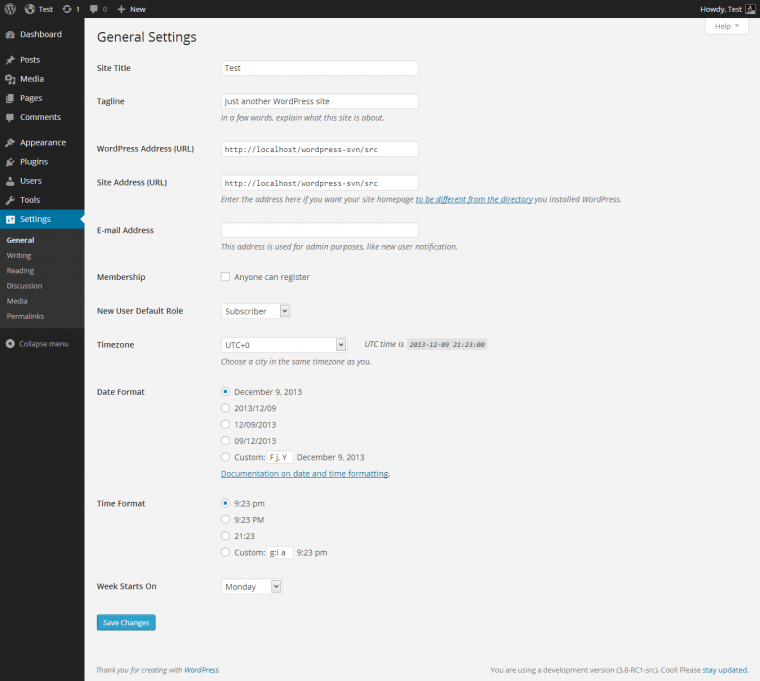
Here is your Dashboard for managing your website, you can control your all settings and everything related to your website from the admin panel.
Configuration needs to be set
Before you start creating your first WordPress blog or installing plugins, you need to set some major and minor settings under your dashboard.
Once you have finalized the Web Hosting and Plan, Install WordPress. You can do it through a one-click Softaculous App Installer. Raise tickets if you need support.
Reading – Settings
In this Reading Setting under the Settings tab, you can set the displays and number of blogs and many others that appear on the HomePage.
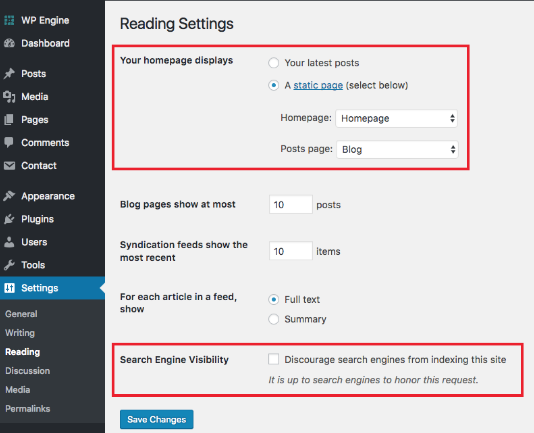
As you can see in the above picture, the admin can set the Homepage as well as the Blog page of his site.
You can set the number of Blogs to appear on your homepage, the number of Recents Feeds, SEO visibility, etc.
General – Settings
The Site’s Title and Tagline can be set anytime, but knowing is good for the future, you can set the Title and the Tagline for your website from General Settings under Settings Tab.
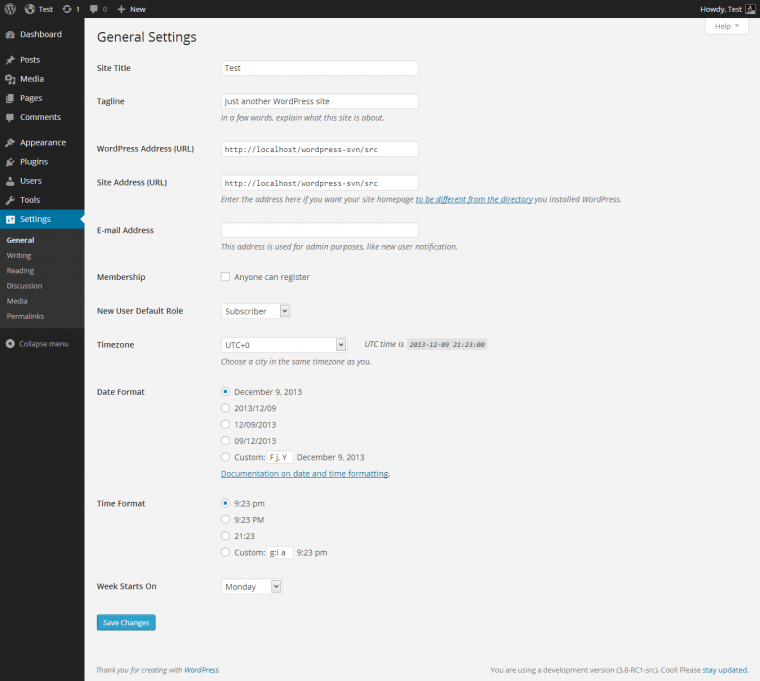
The Image shows that the admin can change the WordPress URL as well as the Site’s URL, so this is very minor but can affect your site a lot.
Permalinks – Settings
Permalinks set your address bar, here the admin decides that what will appear on the URL of the page when the user will open it.
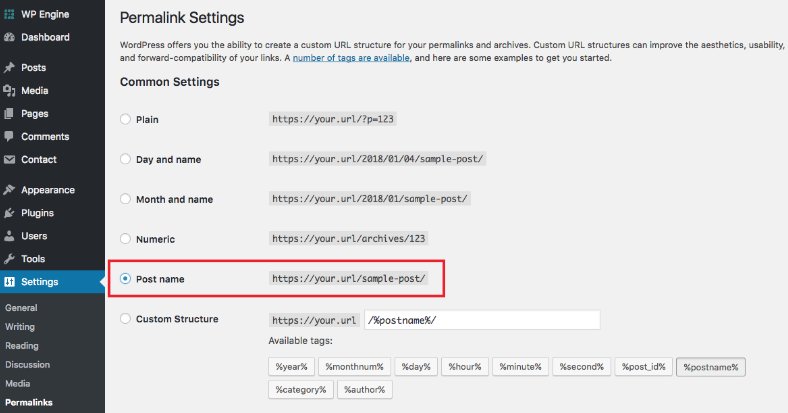
You can see in the above image that the admin can set the URL of the page according to the respective options.
Discussion – Settings
The Discussion Settings allows you to manage generally the comments sections, whether the comments should be approved and then post on the page, or post directly without the approval of an admin.
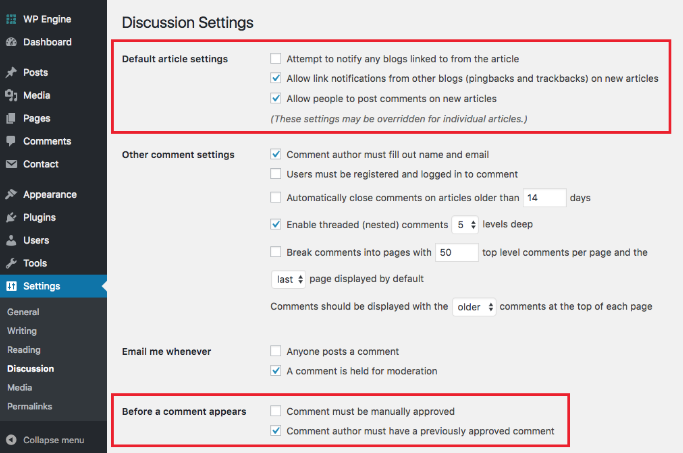
You can check all the required settings in the picture above.
Themes and Plugins Installation – WordPress
Themes and Plugins make your website more attractive and functional. There are over 1000’s of free and premium themes, and more than 55,000 Plugins in the official WordPress plugins repository, that are available in WordPress.
Choose Themes like GeneratePress or Astra as they are fast. Basic Plugins like Yoast SEO, Updraft Plus, Cachify, and JetPack, that are mainly required.
Read: GeneratePress Reviews | Elementor Pro Review and Pricing
Install WordPress Theme
By default, you will get the Yearly WordPress theme activated on your Blog.
You can Add New Themes by clicking on Add New Button on the Theme Page.
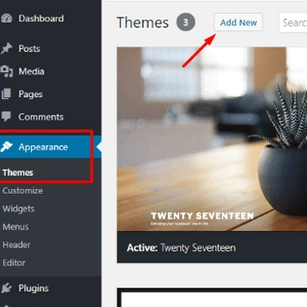
When you hit the add new button, you will find the number of themes available in front of yours.
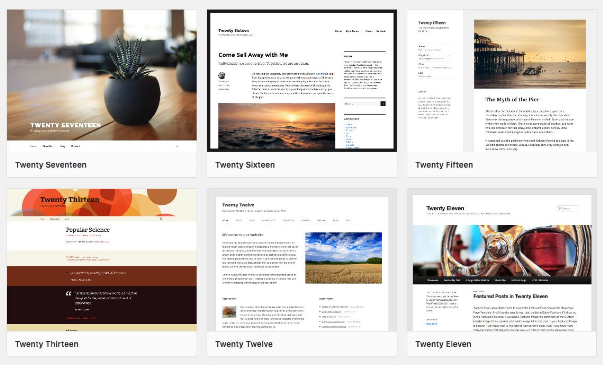
Choose your theme from the list and hit on Install button, once you installed your theme successfully, you will see the Activate button there. Don’t forget to Activate your theme, otherwise, it will not be applied on your site/blog.
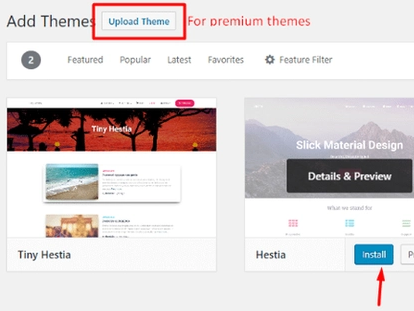
Customize Your Activated Theme
Yes, you read this right, you can further customize your theme in WordPress. WordPress allows you many features like that.
For further customization in the Current theme, just go to your Dashboard > Appearance > Customize, there you will find all your installed themes.
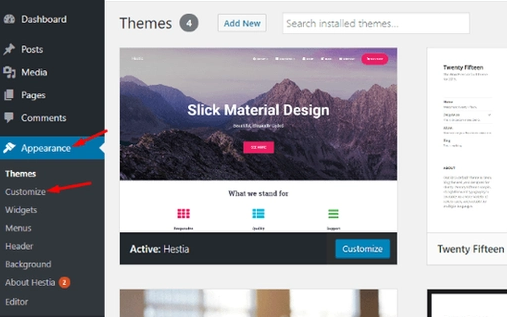
You will see the Customize button at the bottom-right of your themes. Tap that button to make any type of changes on that theme.
When you Click that Customize button, you will be redirected to the customize page of that theme, and yes you will see the live preview of your customizations.
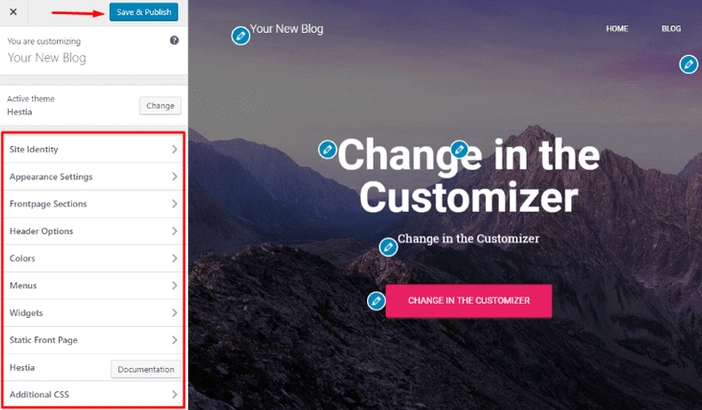
Here you will see the number of things that you can change without any coding or program.
Note that, whenever you change or customize something here, don’t forget to hit on that Save & Publish button at the top-right corner of the left panel.
Add Header & Footer
When you create a WordPress blog, the first thing at the top that comes is Header and the page always ends with a footer.
Header and Footer are a very important section of your blog as you add all your important links under these two only so that the user can find them easily.
You need to go to your Dashboard > Menus, there you will find your Header and Footer Options, you can add that from there.
Add Navigation Menu
Navigation-Menus makes the work easier for the user. Users can find all the important links under the Navigation Bar.
For adding menus under Navigation, you need to go again to your Dashboard > Menus. There you will find an option to add menus to your Navigation Menu.
WordPress Theme Fonts Customization
You need to either have to add some CSS style or you can install some font changing plugins for customizing the font of your blog in WordPress.
If you want to customize the font in some selective areas, then you need to add some CSS code to it.
Just give the specific id or class to your selective areas and at the bottom of your customize panel, you will see the option to Add Code. Just style your font according to your need.
Example: There is a container having a class of box1, so the code will be like.
.box1
{
font-family: arial;
}
And if you want to change your font globally, then the code will be like: –
*
{
font-family: ‘name of your font’;
}
Add Plugins on WordPress Blog
Till here, you have a domain, web hosting, and Installation of Themes, now it’s time to add more functionality to your WordPress blog. You can do that by installing Plugins.
Bonus Tip Before You Get Into Any Trouble
Note that you will not get the option to install Plugins if you are a user of WordPress.com, reason, they also have their limitations. If you want to add Plugins to WordPress.com then you need to buy their Business Plan.
And if you are a WordPress.org user, then you will not face any type of problem.
Install Plugins
As I said above, Plugins add functionality and flexibility to your WordPress blog. Having a good plugin installed on your website also affects your website. So, choosing the best plugin is also necessary for your blog.
To Add Plugins to your WordPress blog, go to your Dashboard > Plugins > Add New.
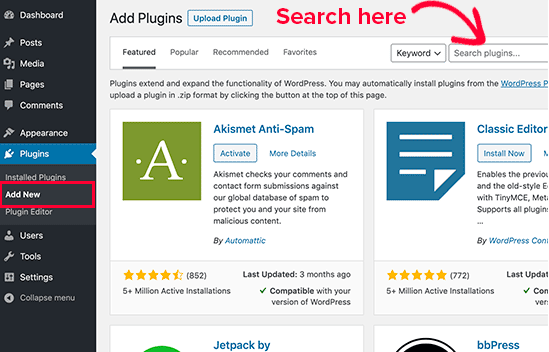
Once you are here, you will see the number of Plugins on this page. WordPress gives you over 55,000+ plugins, you can search for the required plugins for your WordPress blog.
If you have your downloaded package of the plugin, you have the option to Upload Plugin at the top just after the heading Add Plugins.
We have seen that Plugins helps the users very much in making their WordPress blog/website better, functional, and reliable.
Back into the topic, search your plugin and you will see the option to install that. Tap on the Install button.
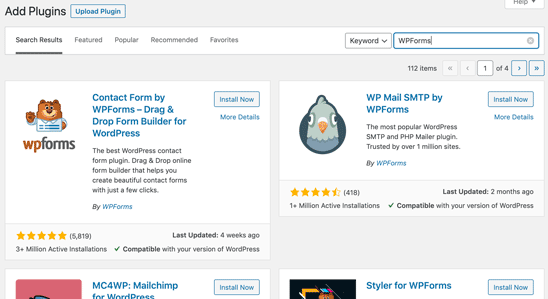
Once you installed your plugin, don’t forget to Activate that Plugin.
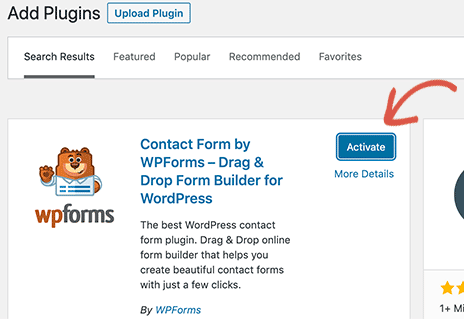
Click on the Activate button, and your Plugin is ready to use.
Some of the Plugins you should use are mentioned below: –
- MonsterInsights
- Elementor
- WPForms
- Yoast SEO
- Sucuri
- OptinMonster
- JetPack, and many others.
Addon facility that can only be added with the help of Plugins are: –
- Better SEO
- Social Media Sharing Buttons
- Backups
- Contact Forms, and many others.
How to Add and Publish your first Blog Post?
This is the final step to start your WordPress blog or we can say to create a WordPress blog after you completed all the steps described above.
At the very first step, you need to get rid of the default created Sample Page. Delete that page because we don’t need that page.
Go to Dashboard > Posts > All Post, there you will find this Sample Page.
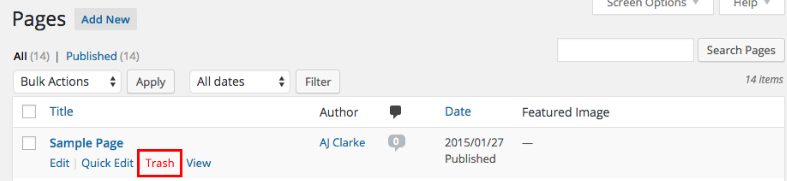
Once you deleted this page, Tap on Add New at the top aligned with Pages. You will be redirected to the default Blog Editor of WordPress. There you can create a WordPress blog, and yes other blocks too.
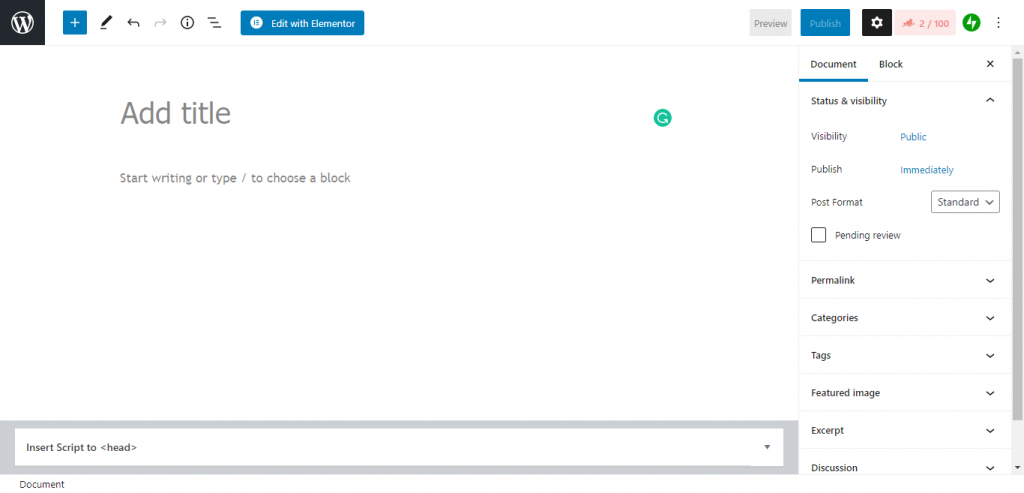
Okay, if you are reached here, let’s discuss what we can do inside the blog editor.
Add Headings
WordPress Blog Editors allow you to add headings on the page. You can add headings from H1 to H6 on the blog page.
You can Add Heading from the Plus Icon at the top left corner.
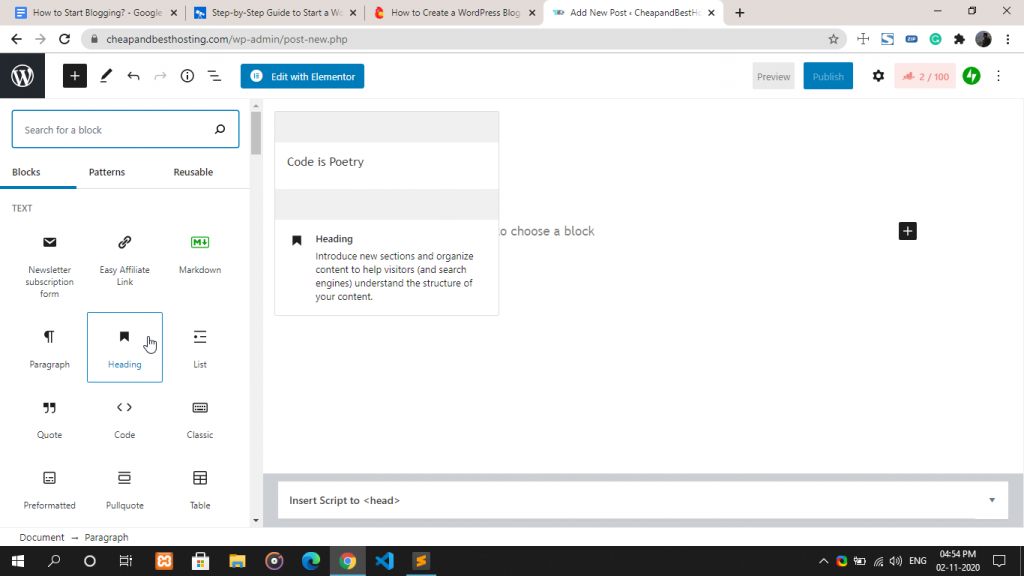
Just Tap on Heading and there will be the option to add heading to your page.
You can change your Heading between H1 to H6 from here.
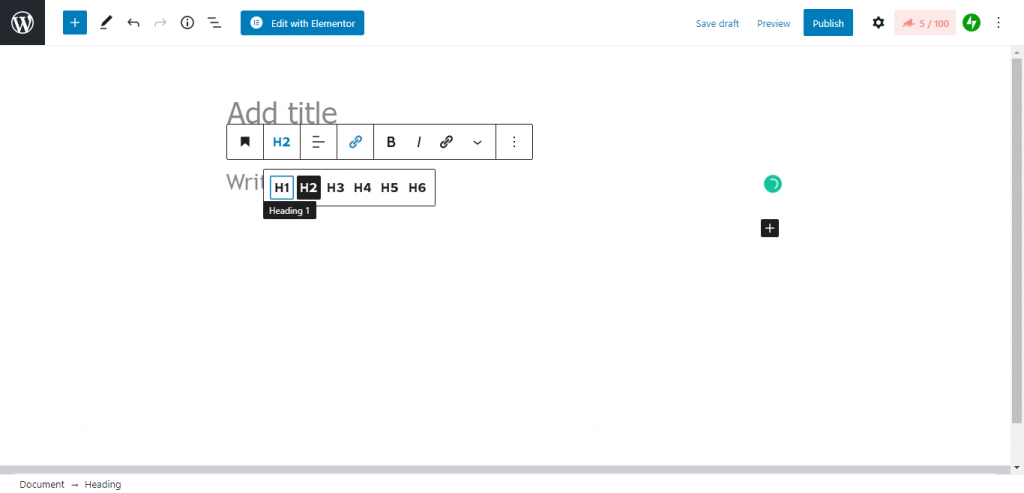
Heading can be customized in terms of font-size, color, and other from that settings icon on the top right of the toolbar at the top.
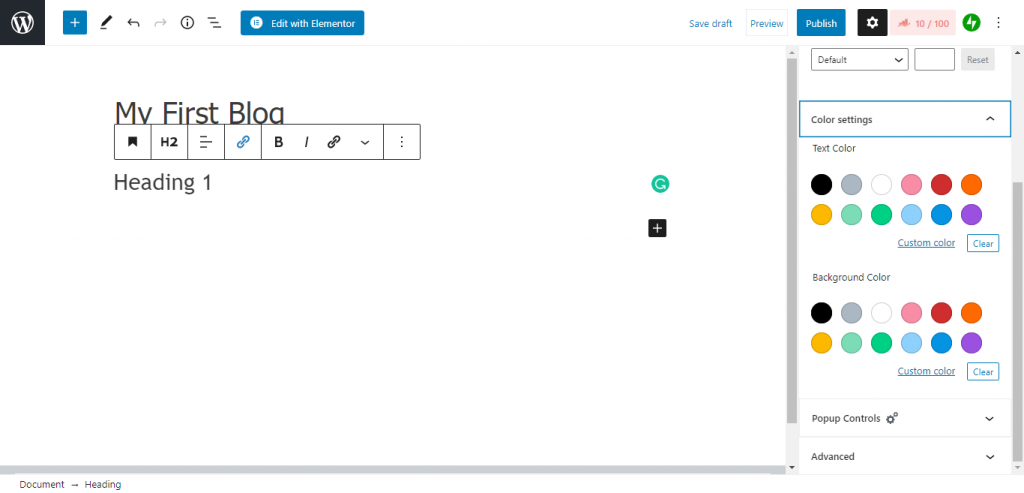
Here, in the above image, you can see that we can customize the color and size of the Heading 1.
Adding List
A list makes your WordPress blog attractive and makes your work easier. You can Add lists under the editor.
Just tap on Plus Icon and Select List Option. As you click on List there will be an option to add your list on your page.
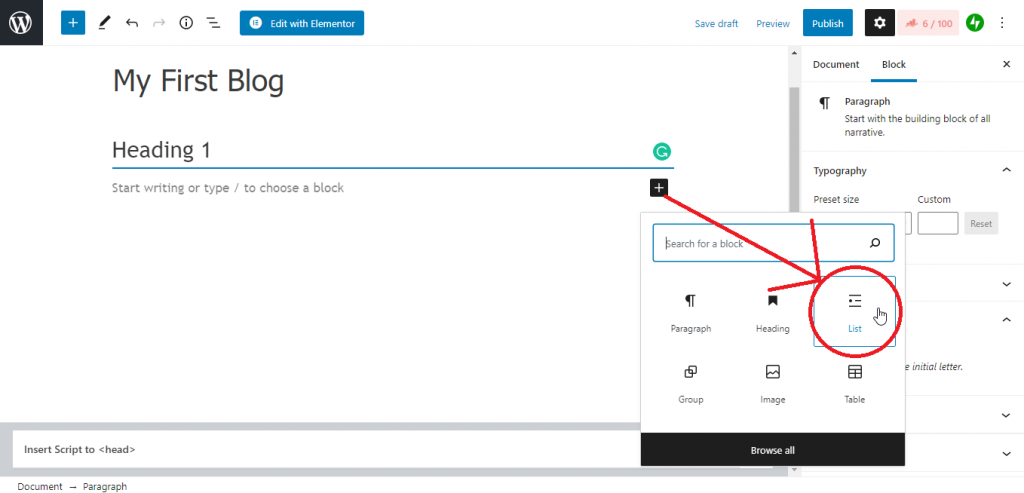
You can add as many lists as you want to add. No one will stop you.
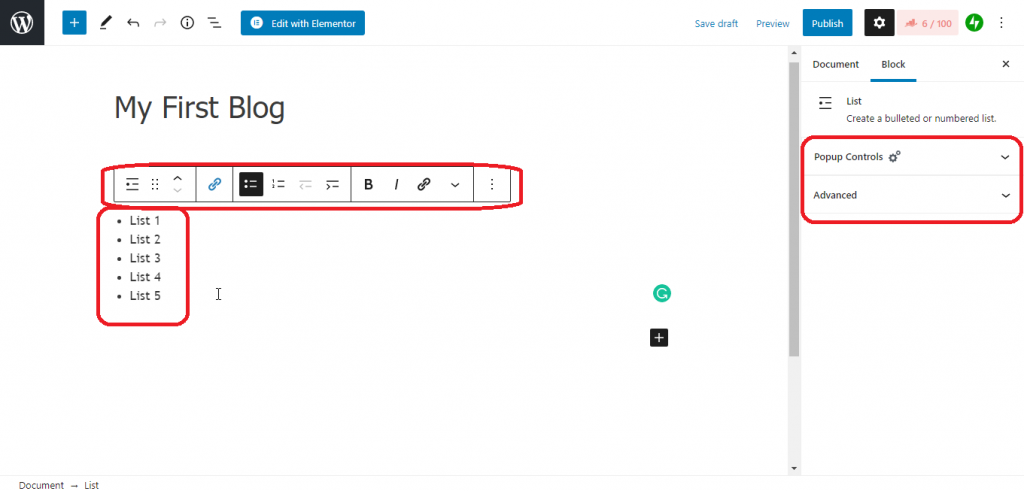
You can see the edit and advance option for the list.
Adding Paragraphs
After you start a heading inside your blog, you need to add some text/paragraph under your headings. So, there is a paragraph tool to add paragraphs in the editor.
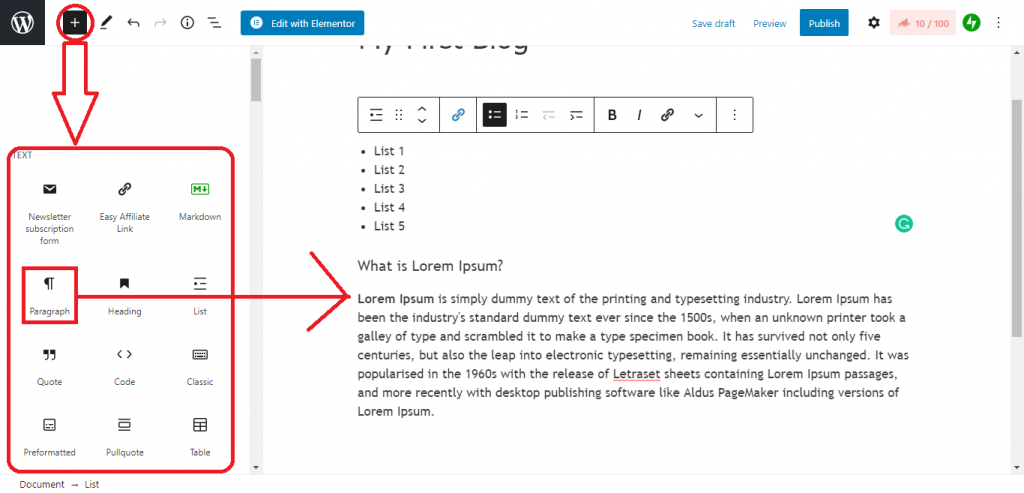
Here, you can see that how you can add a paragraph inside your blog. So as you add heading, lists and paragraph, now you can add images, a table inside your blog by just tapping on the respective categories.
Add Media
Images and media make your blog more attractive and useful for the users. You can select the image option for adding an image to your blog.
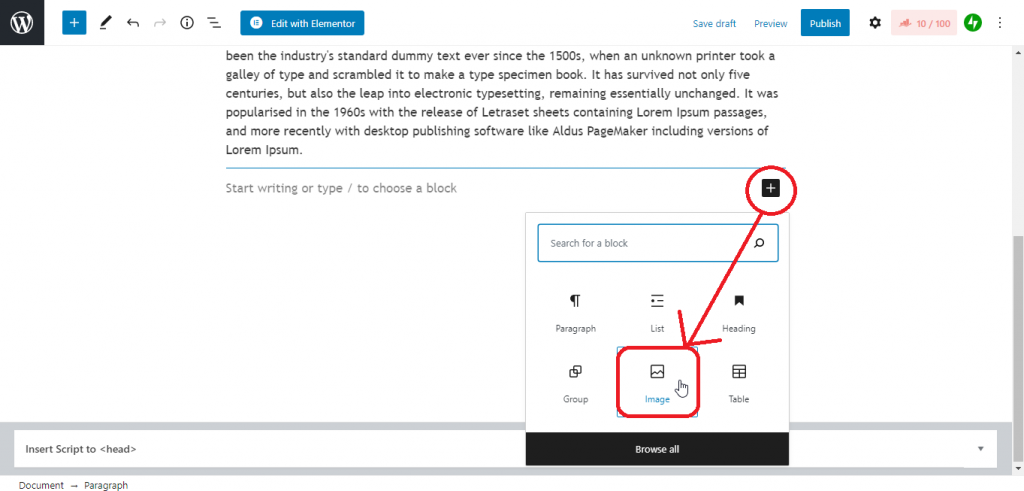
After tapping on the image you will see this.
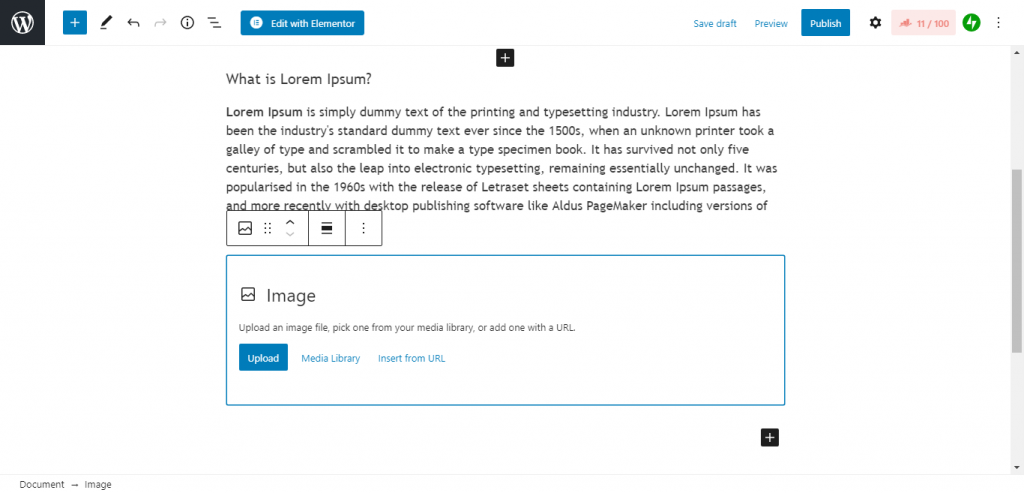
You have three options, either to Upload from PC, URL and from your Media Library.
Choose your image from your desired location and your image will be added to your blog.
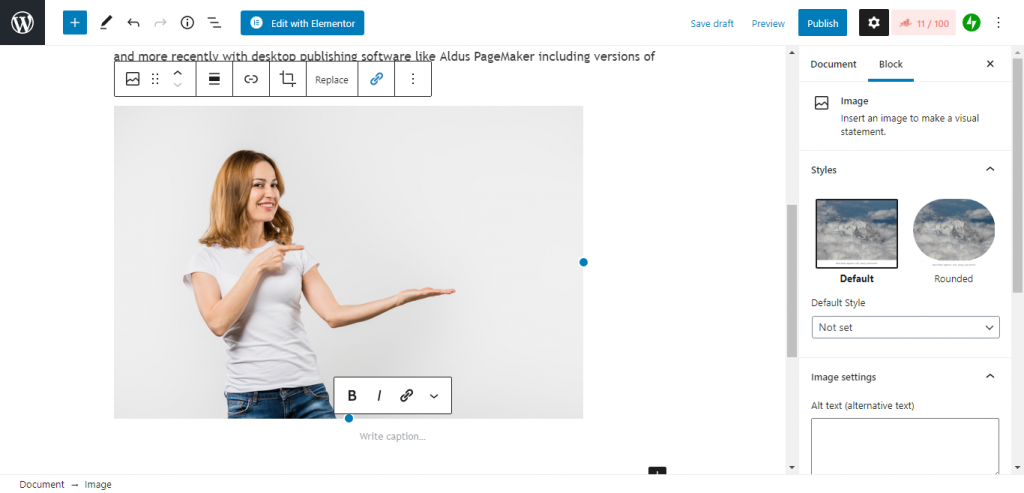
Here, in the above image, you will see the customize options to customize your image.
How to create Categories and Tags for WordPress Posts?
When you create a WordPress blog, you create different pages and posts to your blog. So having the different categories and assigning them with the tags makes work easier.
How to Add Tags in WordPress Post?
To Add Tags to your Post. Go to Dashboard > Post > Add New/your previous post, open it.
On the right panel,m you will see the option of Tags, tap on it, and start writing your tags, and end every tag with a comma to write a new tag.
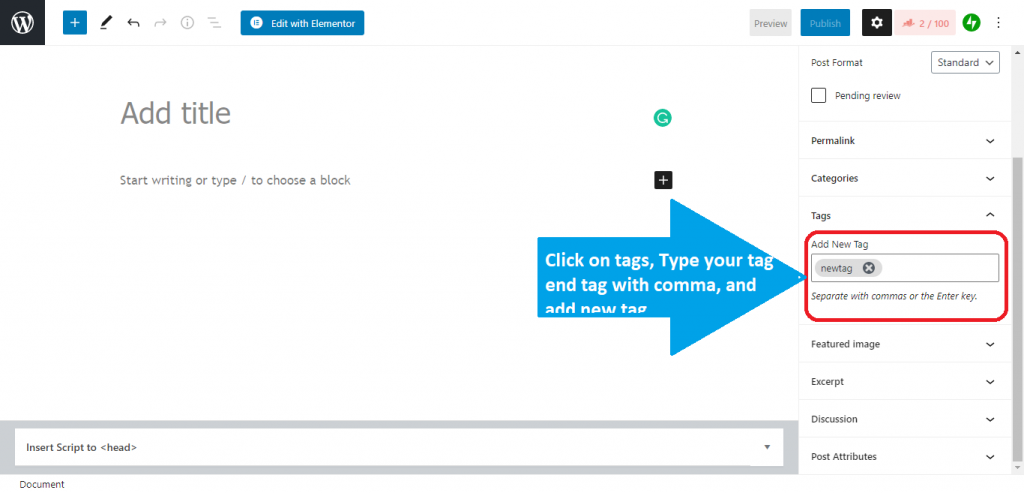
The above-attached image may help you add tags in your post.
How to Add categories in WordPress Post?
To add categories in your WordPress Post, there are very few simple steps to add a new category for your posts.
- Go to the Dashboard.
- Then, Under Post, you get the option of Categories.
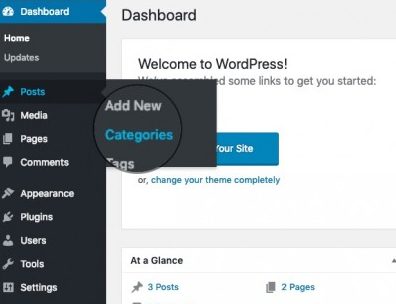
- Tap on Categories, then Add New.
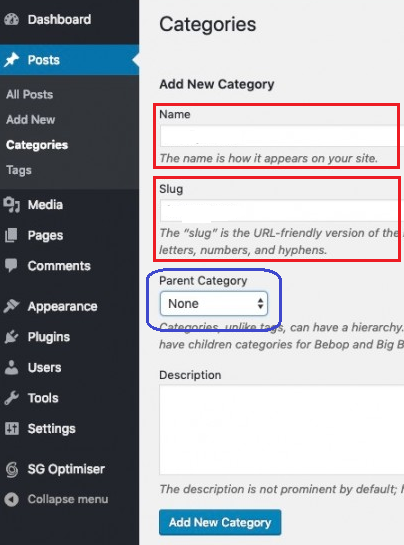
Add the name of your category, the slug(short URL for that category page), parent category if have, and description, finally tap on Add New Category.
Difference between Post and Page in WordPress
When you create a WordPress blog, you might be get confused between the WordPress Pages and WordPress Post.
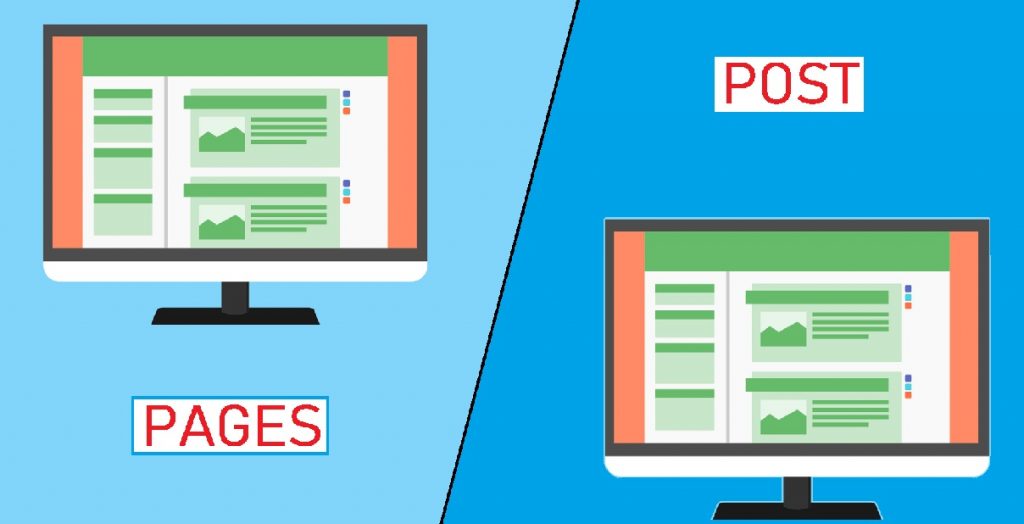
Most people ask for the difference between the WordPress Page and WordPress Post. So, we will discuss it here.
What is WordPress Page?
WordPress pages can be found under the Pages section in your dashboard, You have the option to add new pages here.
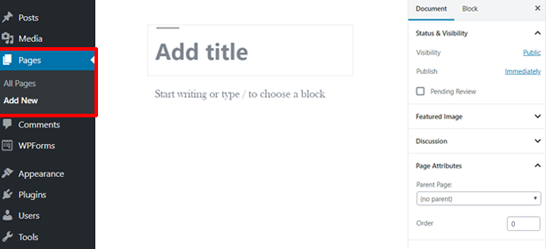
Some of the points that WordPress Pages have and not.
- WordPress pages don’t have a published date as there is no RSS feed for that.
- There is no author for the pages.
- Pages are organized in a hierarchy, which means you get the option to make the current page as a parent page or child page.
What is WordPress Post?
Same as WordPress Pages, you can find and add your posts from your WordPress Dashboard.
But how the WordPress Post is different from the WordPress pages.

Here what you have and have not in WordPress Posts: –
- WordPress posts have published dates.
- WordPress posts have the RSS feed option.
- Posts are authorized by an Author in the WordPress Posts.
- As shown in the above picture, you get the option of categories and tags for posts.
Blog Post Ideas
When you start a blog in WordPress, you should have a niche. We define a niche in very simple words above in this article. You can create a blog in WordPress on any topic that people like to search for.
You can create a WordPress blog in the following topics: –
- Educational related Blog
- Traveling
- Photography
- Reviews
- How to Xyz…
- Influencer related Blog
- Opinion related Blog
- Kids related Blog
You can create a WordPress blog by taking any type of topic you think people will search for or people will like to see.
Here I am mentioning some Blog Post Ideas you might like to see and create your blog in WordPress.
| Educational Posts >Data and Science >Technology >AI (Artificial Intelligence) >Kids Educational Posts | Mythology Posts >Ramayana >Mahabharata >Bhajan & Aarti >Krishna Leela and others. |
| Opinion & Reviews >Opinion about some website >About some Services >About some Technology >About some Facts or others. | How-to Posts >How to Start a Blog in WordPress >How to Drive >How to Buy Hosting >How to earn money online >How to do that and all. |
| Influencer Posts >Influencer Interviews >The success story of Influencer >Facts about Influencer >Gossips, etc. | News & Reports >Blogs and Post about City News >Current Affairs >Sports & Games >International News > Army-related Blogs and many others… |
| Social Media Posts >New Features in Social Media Apps >Top 10 Best Apps >Which App is best for you, etc. | Comparisons Posts >Comparison between WPX and Wp-Engine >HP or Lenovo >ABC or XYZ, anything. |
So, the motive is to say that you can start your blog in WordPress by taking any of the topics that people might be like to see or search on the internet.
You just have to pick an idea and post your posts related to them. Select your blog’s niche and start your blog on WordPress.
How to get Copyright Free Images?
Up to here, we have covered almost all the topics that you should know before you start blogging with WordPress.
Okay, now you create a WordPress blog, but your WordPress blog must have images and media files to make your blog more attractive for your viewer, and for that you need copyright-free images.
Now here is a point to think about, that from where you can get copyright-free images. Yes, I know many of you know this thing, but let tell those who don’t know.
So my friends, many of the different websites provide you with free-copyright images. The best I will suggest to you are Pixabay and Pexels.
They both are of Google and you can get all free-copyright images for FREE, and you can download it from there and use it in your WordPress blog without any trouble.
How to create Blog Banners?
Blog Banners create a big effect on your WordPress blog. For creating the Blog banners you can use copyright images and edit them as you want, or you can use Canva for creating your blog banners.
Now, I’ll tell you how you can create free Blog banners in the Canva.
The first step is, open Canva.com, you will see this screen below.
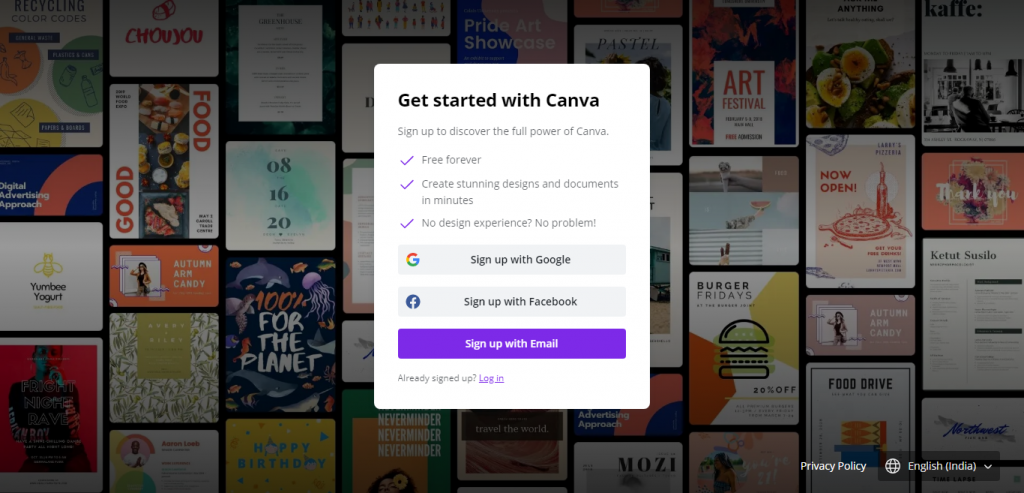
Just Sign Up with your google account, and you will be redirected to its home page.
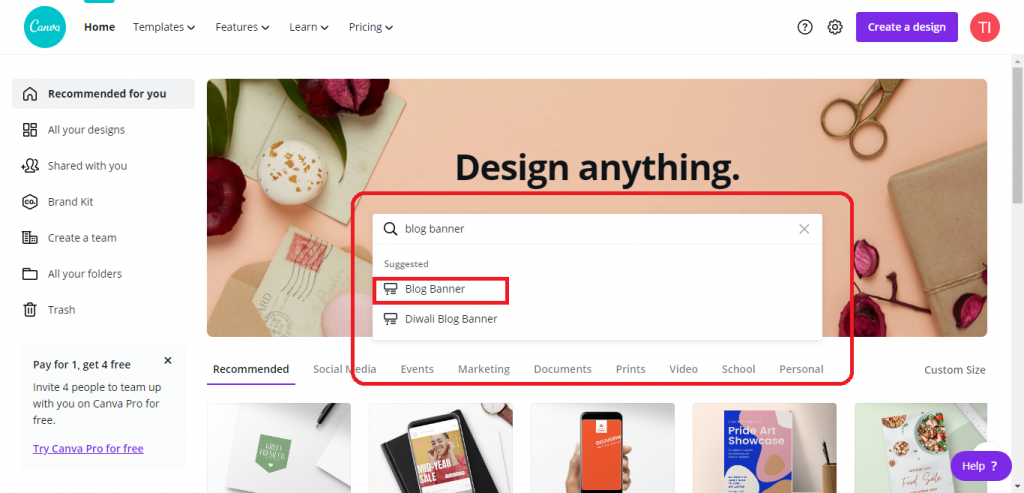
Just Search for Blog Banners and you will see the number of blog banners there.
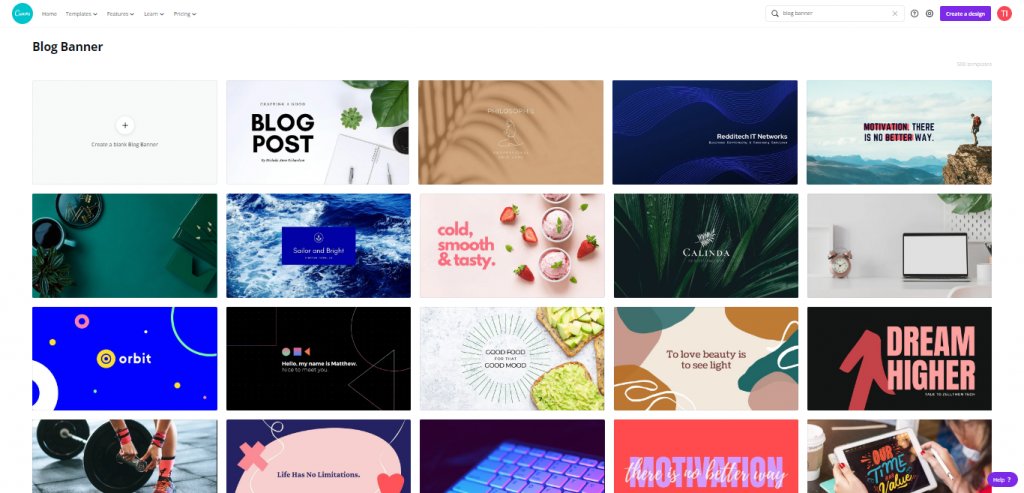
Select the best template for you, and start editing it.
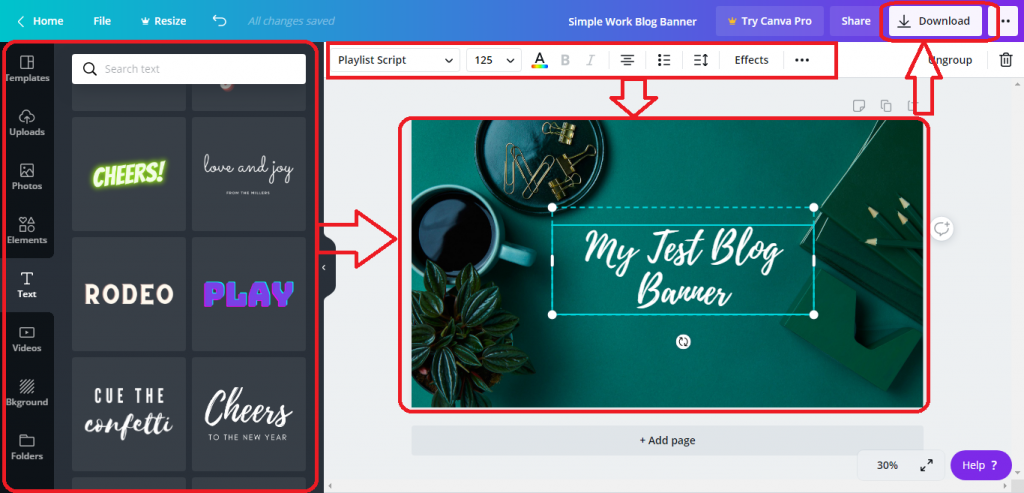
As you can see in the above picture, you have all the options to edit your banner and after you edit your banner completely, you can download it from the download button at the top-right corner.
How to secure your Blog with WordPress?
Many users ask about WordPress is secure or not? And there are so many myths that WordPress is not secure. Yes, I accept that WordPress is not fully secured but you can make your blog more secure.
So now, create a WordPress blog section is completed, let’s discuss how you can secure your WordPress blog,
Pay for Secure Hosting
If you have read our article above, you must know that WordPress provides you free as well as paid hosting. If you want a more secure blog, you have to invest, because free things do not provide you the best facilities.
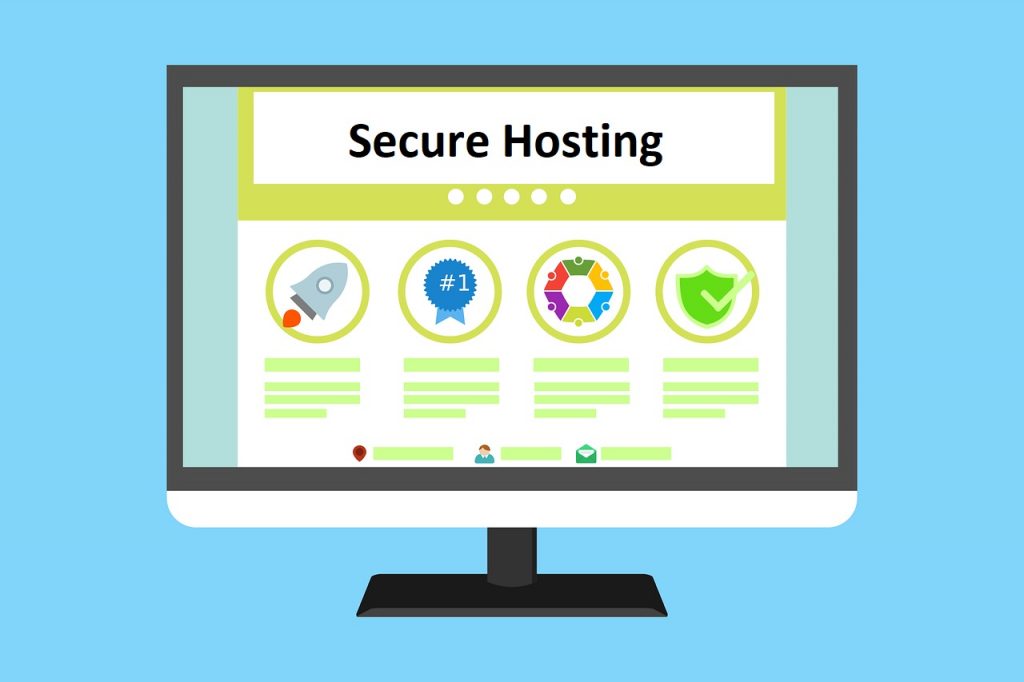
So, go for the paid hosting for your blog or you can go with WPX hosting which offers you the best hosting.
Strong Username and Password
It will sound weird but you know having a strong username/email and password is the best way to secure your WordPress blog.
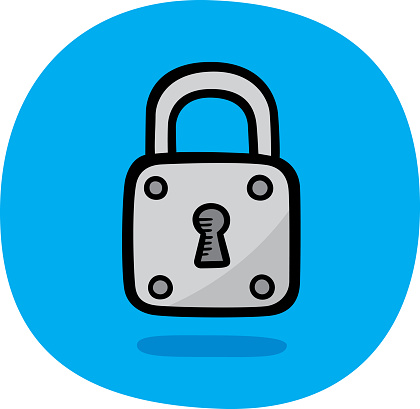
It is seen that most of the users have very simple passwords like:
- 123456
- Abc123
- Name123
- name123#
- 11111
So basically, the point is to say that you can set your password simple but clever, which cannot be stolen by someone else.
Always Have Latest Version of PHP and MYSQL
PHP(Hypertext Pre-Protocol) is itself a scripting language. PHP is the root of WordPress, so having the latest version of PHP is very important.
Right now, the latest version of PHP that WordPress uses is PHP v7.4.
According to the Official WordPress Stats page, only 14.6% of users are using it.
The chart is given below clearly shows the percentage of users using which PHP version.
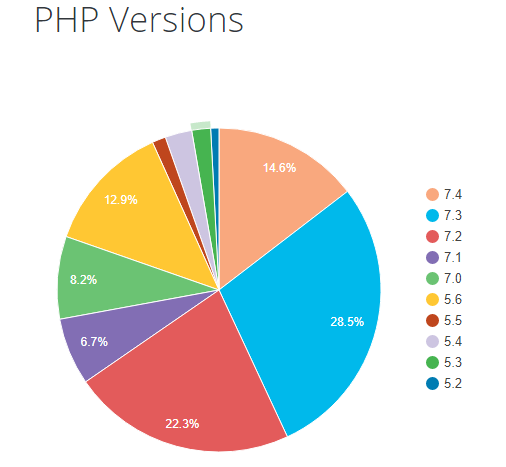
If we calculate over more than 50% of WordPress users are using PHP 5.6 or lower versions of PHP.
But if we talk about MYSQL, the latest version of MYSQL that is provided by WordPress is version 10.5, and you will be shocked to know that 0% of WordPress users are using it Yes, no one is using it right now.
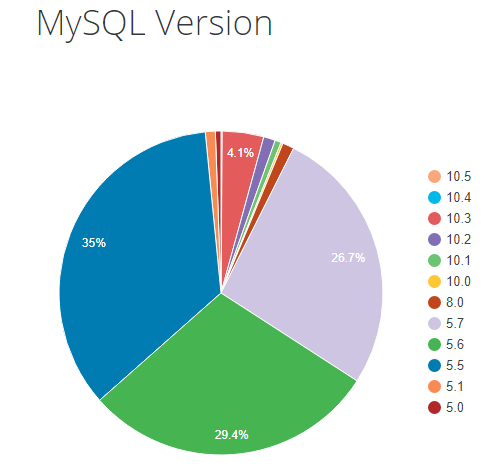
Get Updated with your WordPress, Themes & Plugins
An update in any, theme, or plugin means that they have fixed some bugs and providing you something new.
You can update your Themes & Plugins from your Themes and Plugins pages respectively. You will see the Update notification whenever you get the update for Themes and Plugins.
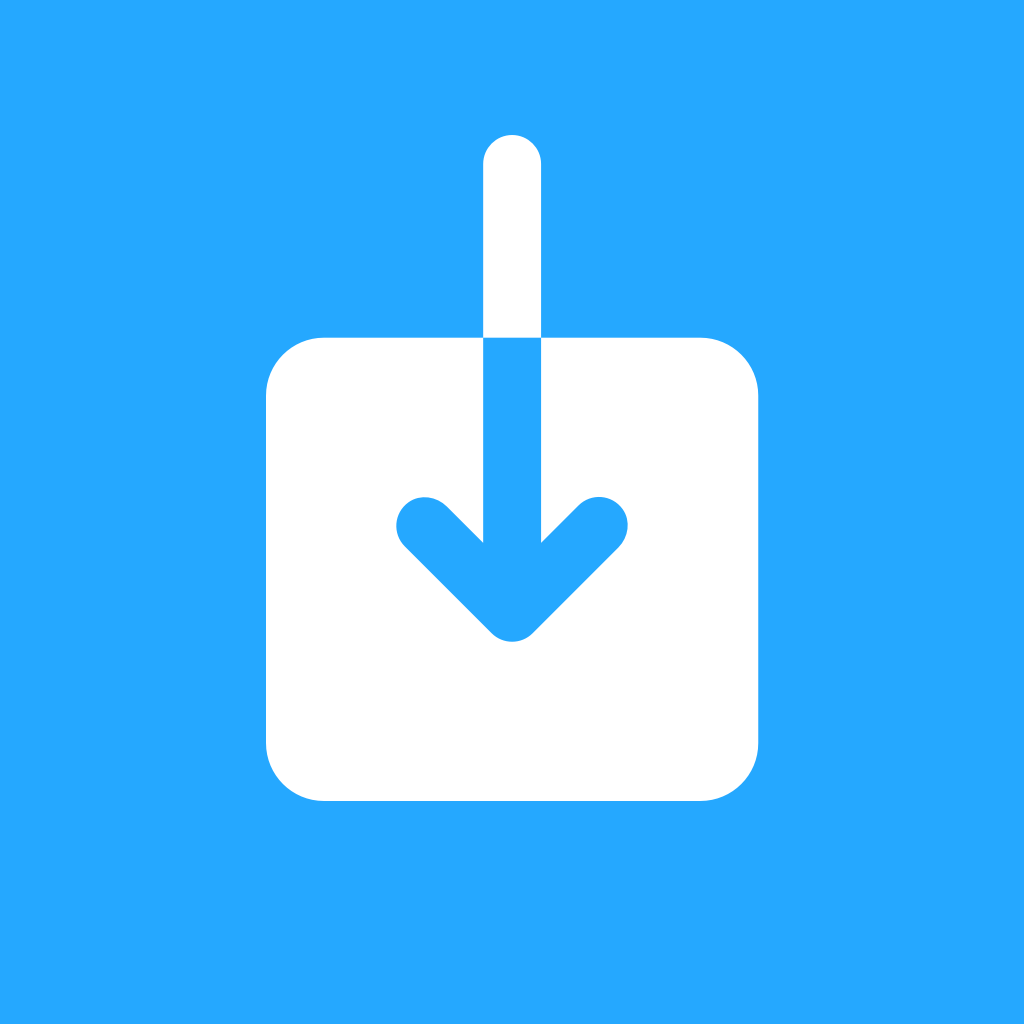
So always get updated with our themes and plugins because this is also the one reason that can protect your website.
Replace the WordPress Admin URL
When you create a WordPress Blog, then you have to be protective of your blog. So, changing the URL of the admin login can be a good step to secure your WordPress Blog.
Changing or replacing the WordPress admin URL is so simple, just go to your Dashboard > Settings > Permalinks, there you will find the option to change the admin login URL.
For your comfort, here I am attaching the screenshot of this.
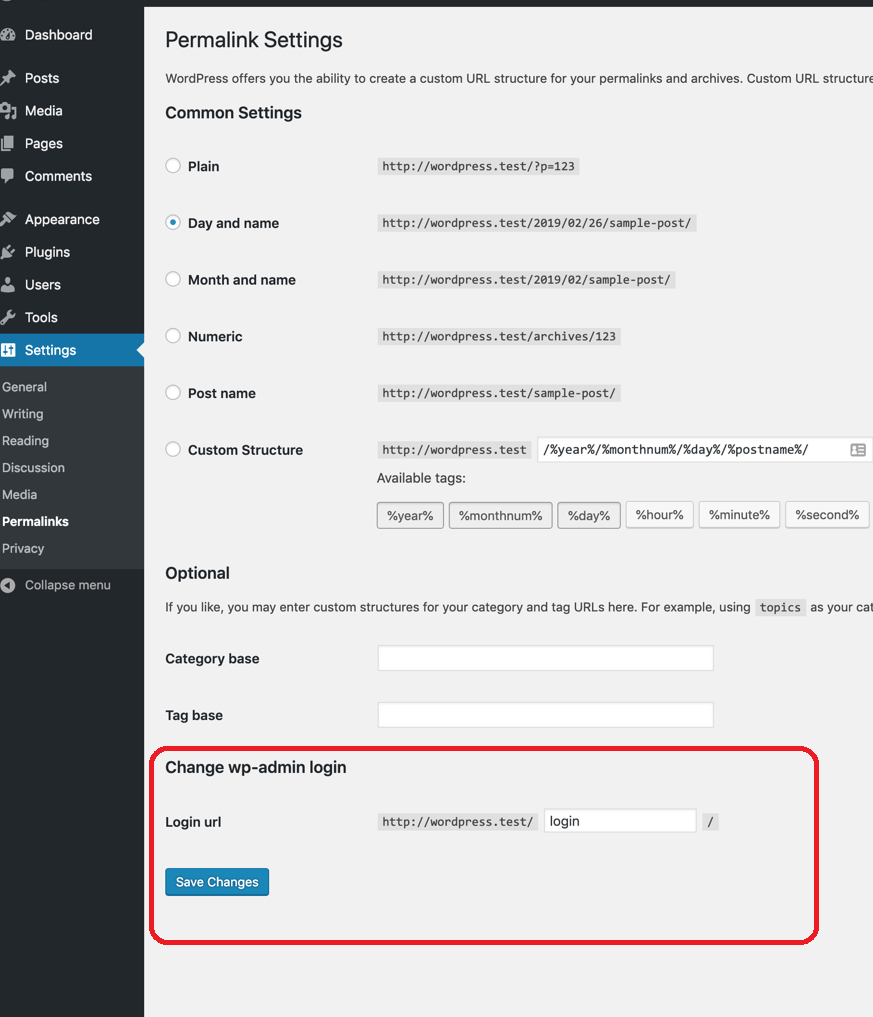
You can set the address as admin-panel, admin-login, whatever you want that will be comfortable for you.
Two-Factor Authentication in WordPress
When you start a blog in WordPress, WordPress gives you the option of Two-Factor Authentication to make your WordPress blog more secure.

Many big companies like Google, Facebook, and WhatsApp uses this two-factor authentication service that basically uses the second device you have to authenticate that it’s you. Generally, Two-Factor Authentication is TOTP(Time-based One-Time Password), a text SMS, email, or via Phone Call.
So, when WordPress is providing you this service then you should take advantage of Two-Factor Authentication.
Install SSL Certificates
When you create a WordPress blog, then you transfer your data from place to place. So what SSL does is encrypt your data, which creates trouble for hackers.
Many Hosting providers give you a free SSL certificate, you just need to install it from your WordPress dashboard.
Many of you have seen that green locked lock in front of the URL, which means the site you have opened is SSL Certified and is secure to use.
Here I am attaching an image of it below: –
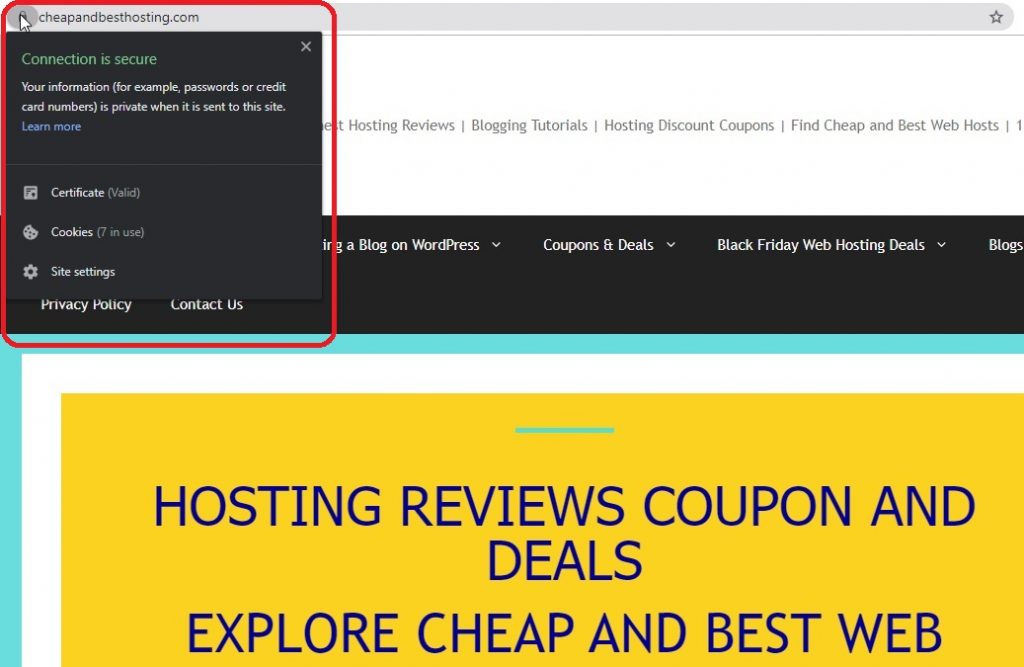
Or if your hosting does not provide you with free SSL you can get it free from Let’s Encrypt.
Importance of Keyword research for Successful WordPress Blog
The first question is why keyword research is important? The answer is the main purpose of doing the keyword research that we have to work those words that the users of Google search on google.

Our keywords should match those words and phrases that the user is searching on google.
Now the question is, how can we do that in our WordPress blog? We will discuss this below.
Start your WordPress blog with Strong Content
As I said before, when you start blogging with WordPress, select your niche for writing a WordPress blog on it.
When your content of the WordPress blog will be strong and mostly be searched by the user, then automatically your WordPress blog will grow.
Do research on the most searched keyword on Google
You should research the most searched keywords related to your WordPress blog. As we know Google is a very big company and always tracks our data, and we have to give our best to rank our blog on Google.
So for this, we need to use those words and phrases in our blog that are mostly searched in Google that relates to our WordPress blog.
How I can search for keywords?
Well, you can search the keywords related to your WordPress by doing some research on different websites that are ranking on top of google’s first page.
You can read their headings and the words are used repeatedly by those top 10 websites.
There are some best keyword research tools for you: –
- UberSuggest (FREE, not 100% accurate but mostly works)
- SEMrush (Paid, but gives you 7-days FREE SEMrush trial)
- Google Keyword Planner (FREE), and many more…
WordPress.org v/s WordPress.com
So many users are confused between WordPress.org and WordPress.com, therefore I decided to mention this topic here.
WordPress.com provides you the free hosting but features are limited and not recommended if you want to earn through this blog.
However, WordPress.com offers paid hosting plans as well, for example, business and premium hosting, the choice is up to you. The less you pay, the more you are restricted to the facilities. WordPress.com is the best for starters and beginners.
WordPress.org allows you to host your site on your preferred web hosting. It offers great tools, flexibility, and optimization features.
WordPress.org says, “Get your hands dirty, and host your website yourself.”. WordPress.org is a self-hosted WordPress as you host your own site here.
I think the table below gives you the best comparison between WordPress.org and WordPress.com…
| WordPress.org | WordPress.com(Free) | |
| Price | Minimum $25/mon. | Free |
| Complete Plugin Support | Yes | No |
| Customizable Domain | Yes | No |
| Supports All Themes | Yes | No |
| Maintenance | Yes | No |
| Full SEO Optimization | Yes | No |
| Disk Space (Hosting) | Unlimited | Limited Upto 3GB |
| Full Control | Yes | No |
| E-Commerce Support | Yes | No |
Which one is better for you?
It depends on what your blog or site is about. But we know now that WordPress.org gives you self-hosted hosting, where WordPress.com is a Managed Hosting. Let’s go a little deep inside this.
WordPress.com
WordPress.com or you can say a Managed Hosting, yes you read this right. WordPress.com is a managed hosting where you don’t need to do anything else but just only focus on your content.
You do not need to download any software of WordPress to install on your server. WordPress.com is the best for beginners, students, and non-commercial sites.
WordPress.org
WordPress.org can also be said as a Self-Hosted WordPress Site. Here, you host and manage your site’s all tasks related to themes, plugins, etc.
If you are going with WordPress.org, you must have some technical knowledge because here, you are the Publisher of your Website. However, it is not at all difficult.
It is just the opposite of WordPress.com because here you have to download the WordPress software and install it on your server.
How to create a free WordPress blog?
We have discussed above the difference between WordPress.org and WordPress.com. But we know if you are a beginner or starter, you first want to try the free version or not want to invest in something you don’t know.
So for those, we will recommend you to go for WordPress.com’s free plan for you.
Getting Started with Free WordPress Blog
Go to WordPress.com login and hit on Start your website button to start a free blog on WordPress. Once you click that button you will be redirected to the plans page of WordPress.com.
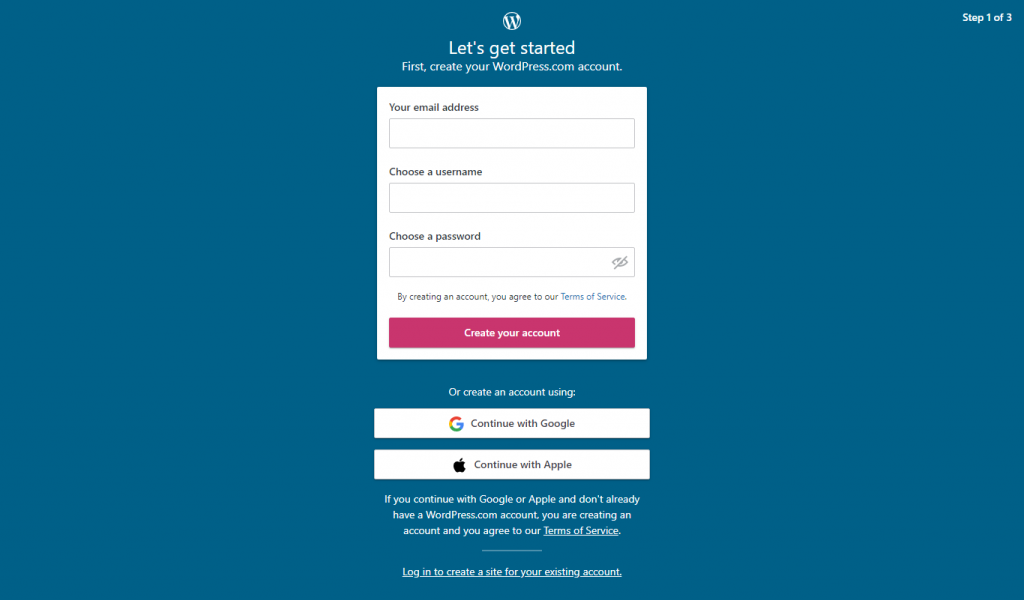
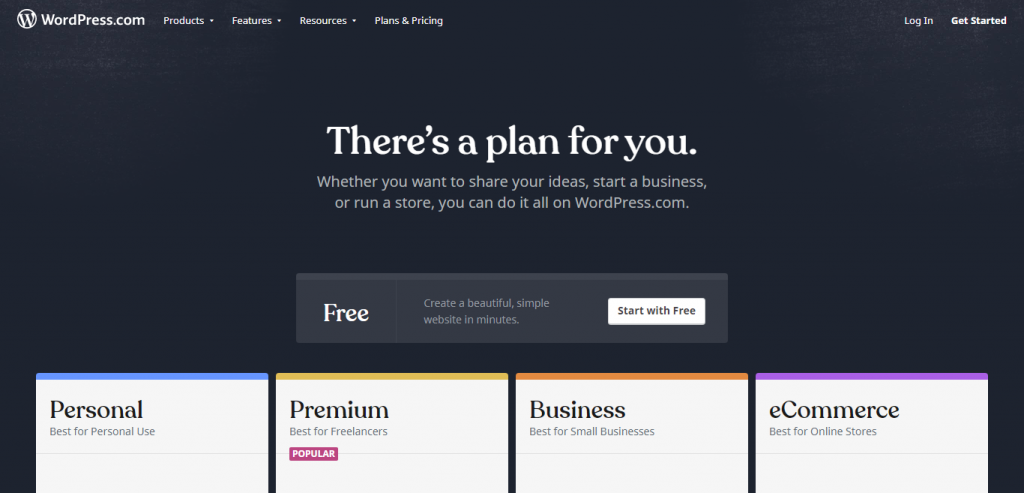
There you will find the Start with Free Button at the center of the page. Click that button and go ahead for free blogging with WordPress.
After clicking on Start with a free button, you will be asked for choosing a domain name for your blog.
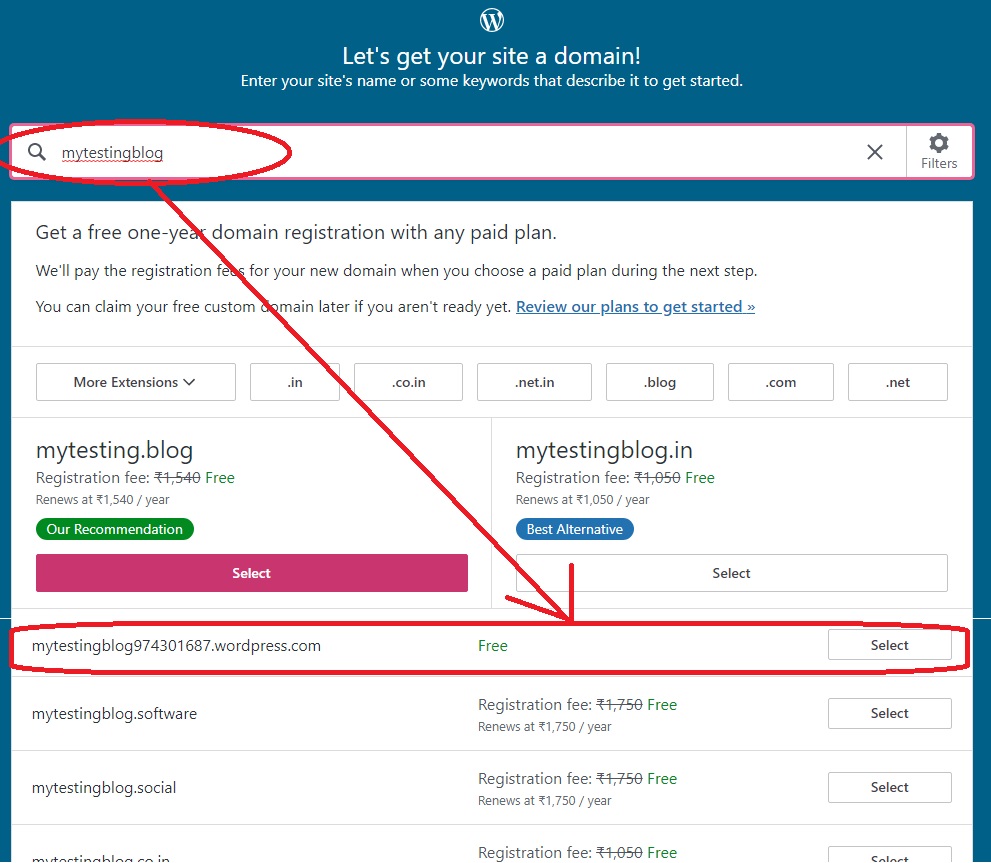
When you enter your domain name, WordPress will show you all available domain options for you. You have to click on the first domain in the list as I showed in the above image because it’s free. Click here, and next you have to click on Start with a free site.
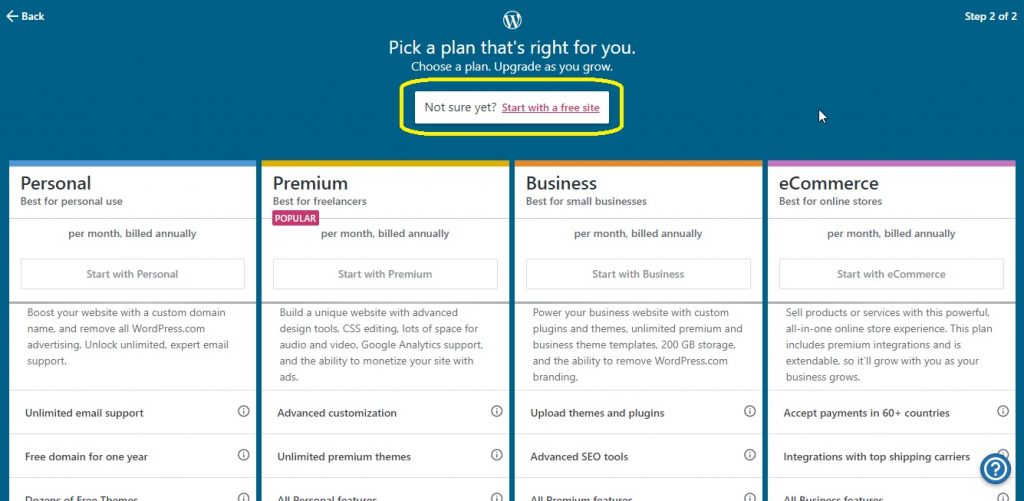
Welcome to WordPress Dashboard
Once, you have done all this, WordPress will take some time to create a blog and dashboard for you, and then you will be redirected to the Dashboard.
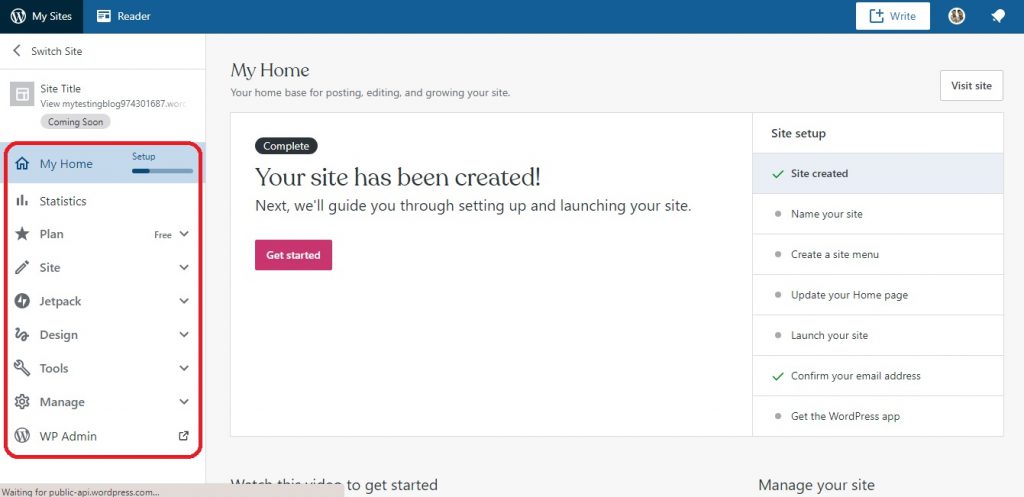
This is how your free WordPress dashboard looks like. Here, on the left panel, you will see a navigation bar that contains different tools.
And on the right panel you will the rest of the setup needs to do, so do that without any problem or doubt.
Set name of your Blog
It’s time to set the name of your site, click on the Name of the site and you will be redirected to the settings.
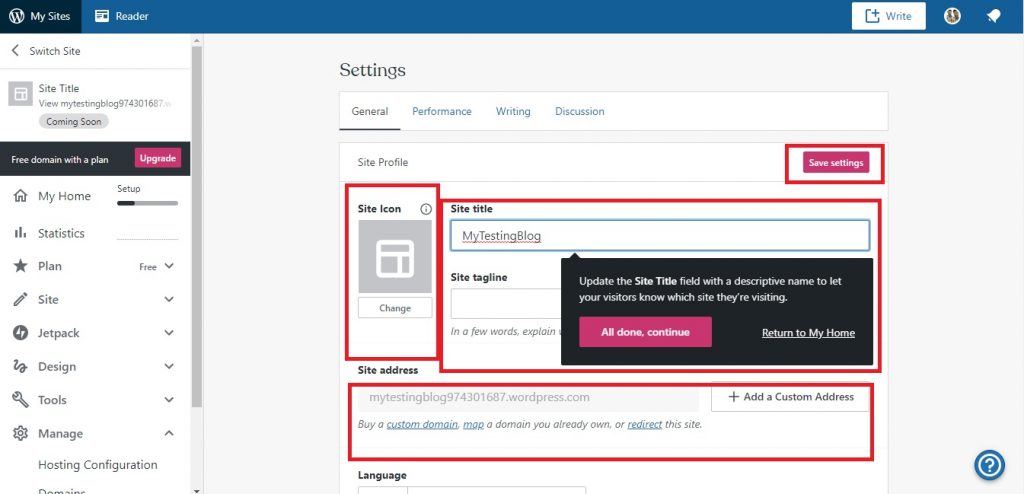
Here you can set your Site Icon, Title, Taglines, and also you can have a custom URL if you want. Set all necessary needs and don’t forget to click on Save Settings.
Create Site Menus
Once you have done all this, go back to My Home page. And let’s add Menus to our blog.
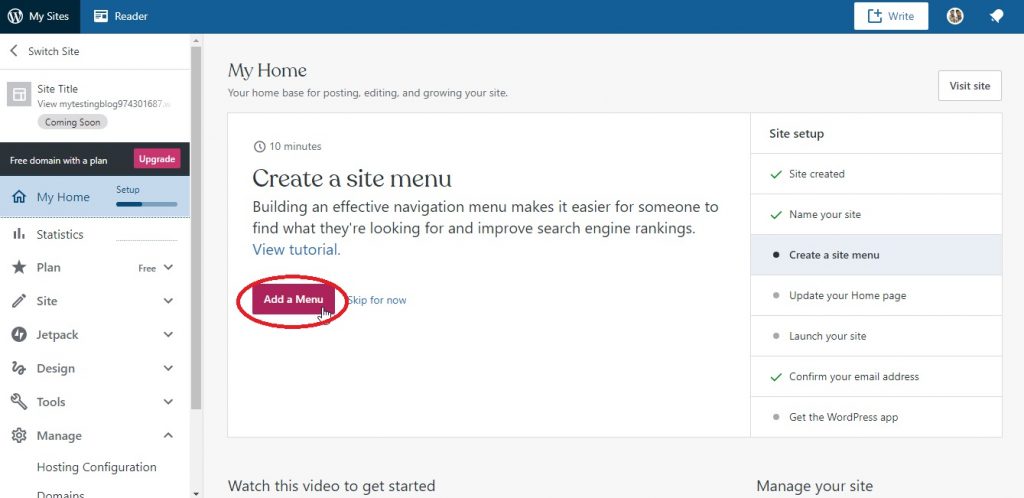
Tap on the Add a Menu button, when you hit on that button you will be redirected to the customization page, where you can customize your page or blog.
Here, Select Menus because you want to change your menu items.
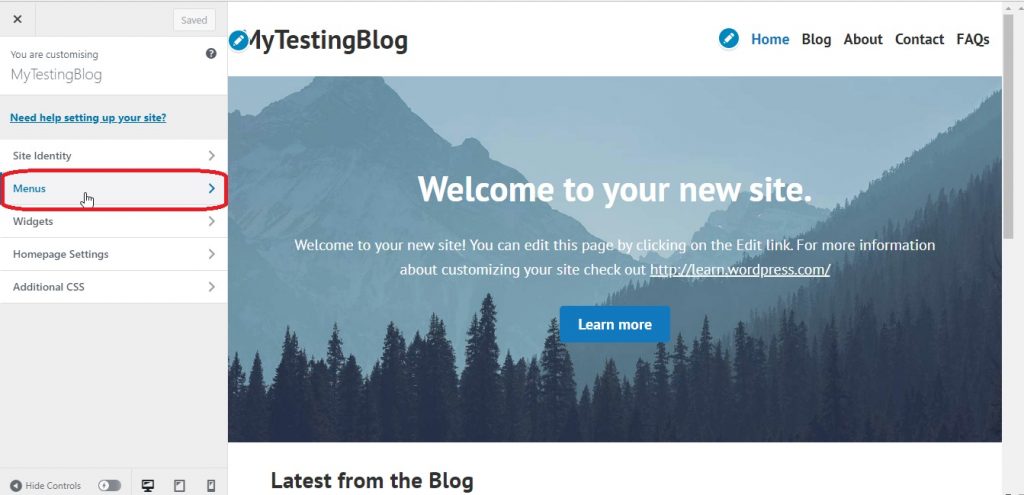
Then you have to select Primary because we are going to change the primary menus appear on the top of the blog page of our WordPress site.
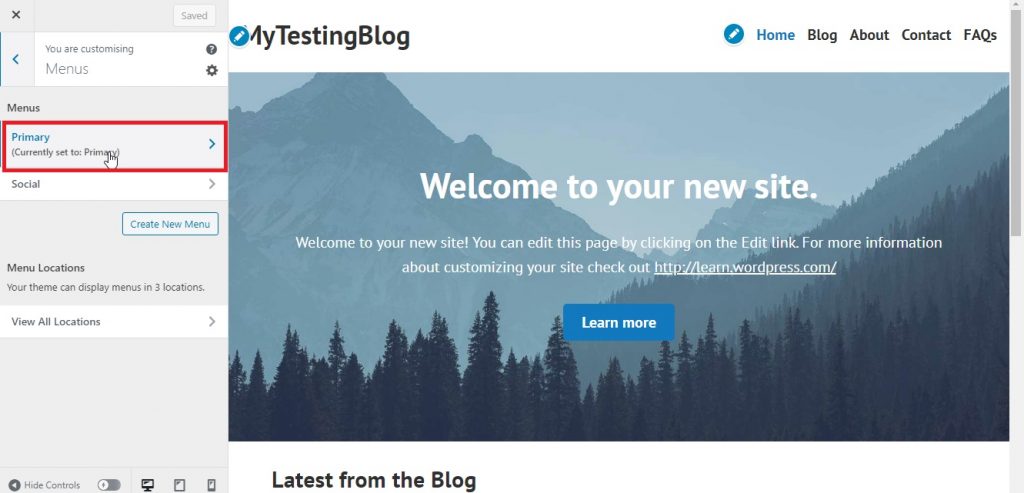
When you have entered into the primary section, Tap on Add Items, write your menu name, Tap on Add and you will see your menu will add to the above list. Click that + button and the menu will be added to your list of menu.
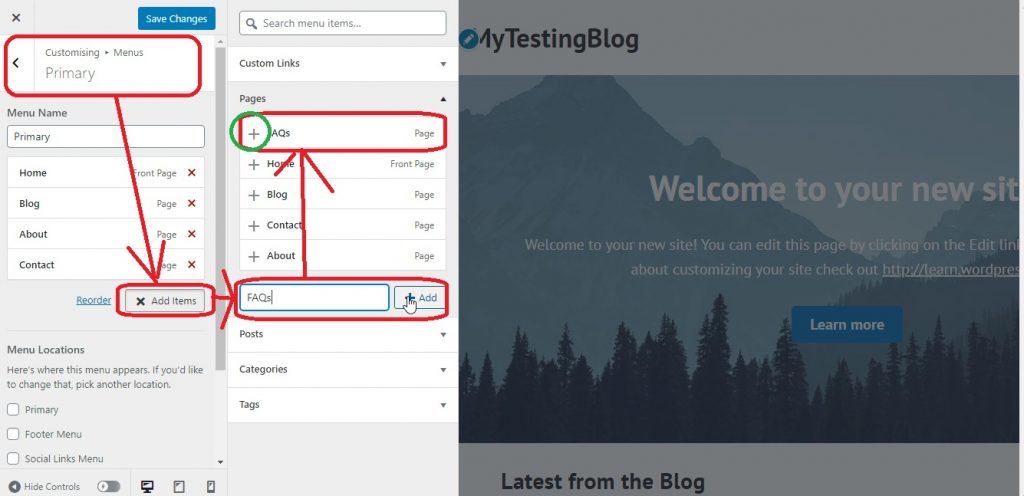
This is not done yet, you have to select that checkbox below the menus on the left panel named Primary, select that option and save changes.
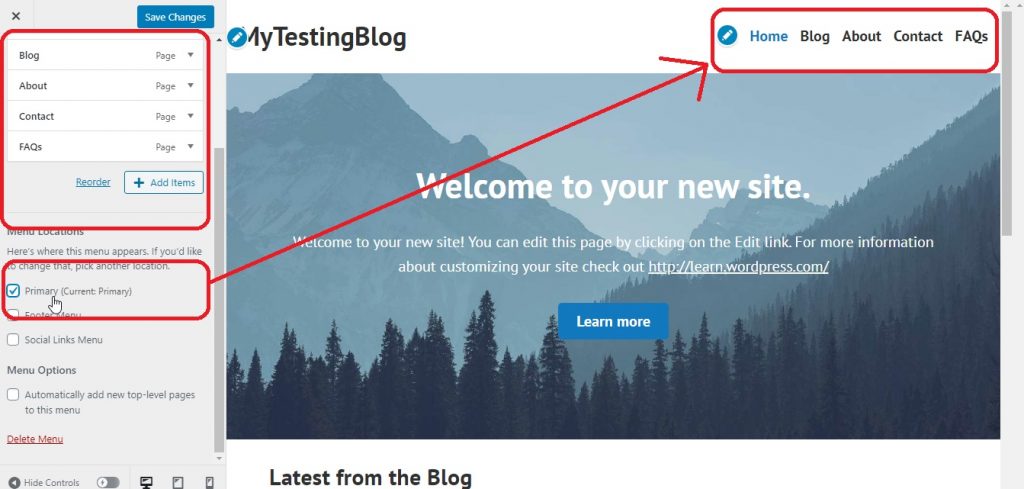
After this, you will see that your menu has added to the primary menu on the page. That’s all you need to do to add a menu on your page.
You will find all the necessary settings here, just go back and come to this menu as shown below:-
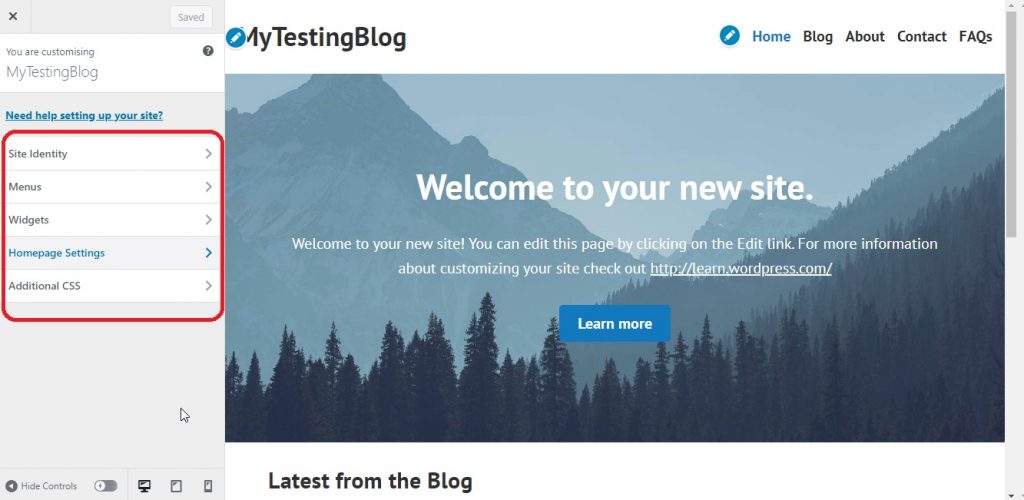
Under these settings, you will find all the important and necessary settings you need to do with your WordPress blog.
Set Theme for your Blog
Yes, you can change the theme for your blog, just go back to My Home, there you will see a Design category.
Under Design, you will find the Theme option, tap on that and you will see the bunch of free themes you can apply on your blog.
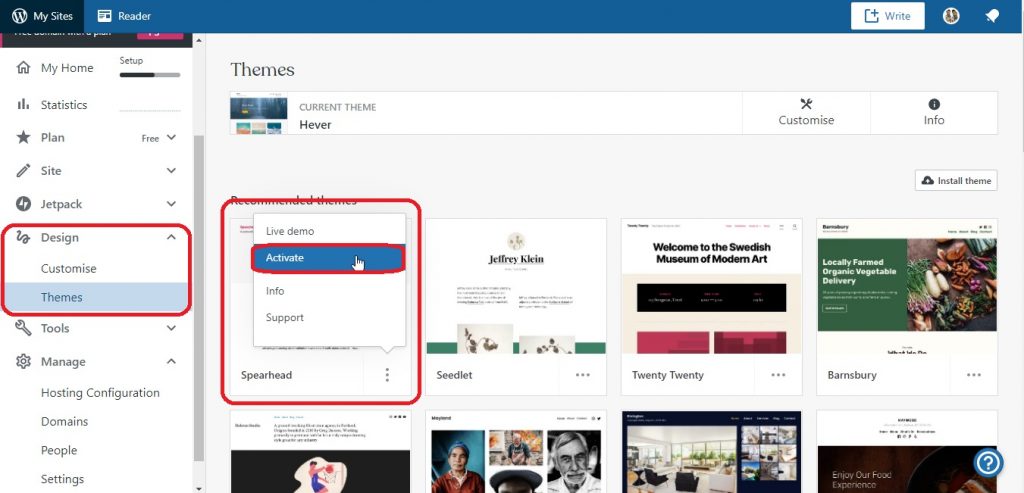
Add Plugins to your Blog
Adding Plugins to your site makes your work easier. You can find your Plugins option under the Tools category.
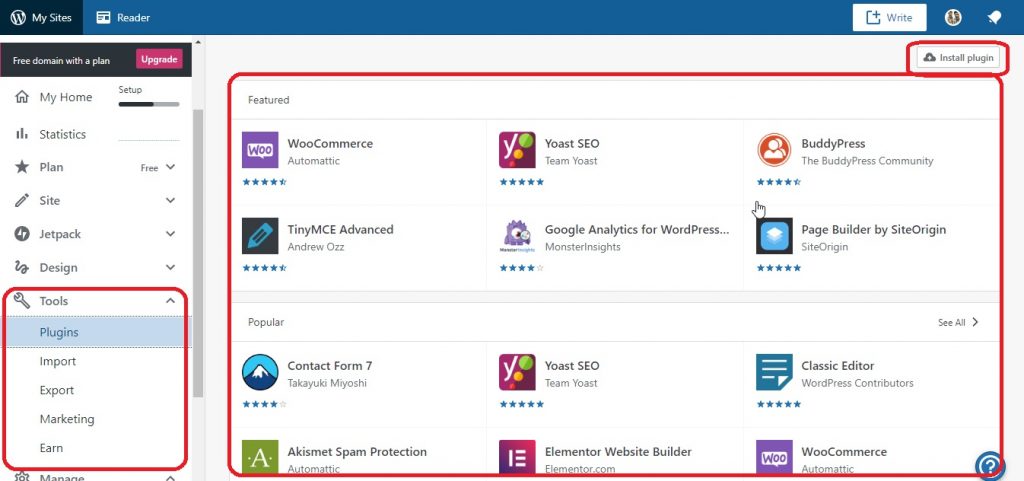
You can install your desired plugin from here and also you can upload and install your plugins.
So, this is how you can create a free blog with WordPress.
Over to you, Time to start your WordPress Blog
You have visited this page as you wanted to start blogging with WordPress. In this article, I have covered both ways to create a WordPress blog that is a FREE and Paid method. You also know how you can create a banner for your WordPress Blog if you have read our full article calmly, so I definitely say that now you can start a WordPress blog without any queries and doubts.
Using our steps mentioned you will be able to set up your blog in just 10 minutes without any difficulty. When I created my first blog, it personally faced lots of challenges like,
- which niche should I choose
- should I start with a free WordPress blog or a Paid (WordPress.org vs .com)
- how to select a domain extension and domain name
- difference between page and posts in WordPress
- which hosting should I choose(Affordable but fast)
- how to set up themes, menus, and plugins, etc.
- how to create a beautiful blog post with banners
- how to find copyright-free images
- how to ensure the security from malware, brute-force, and DDoS Attacks
- Finding low competition keywords and blog post ideas
There a number of choices available when you start a WordPress blog, I will suggest you to for the best hosting if you are going to run a business with your blog. Yes, it is tiny difficult at the start, but it’s your blog, you are the owner of that WordPress blog, shape that blog according to your preference.
We all need support when we start a task that is completely new for us, If you are creating a blog in WordPress and facing any type of problem, you can directly contact me, via comments or you can join our Facebook group, I mostly answer your queries within 24 hours.
Recap 5 Steps: How to Create a WordPress Blog
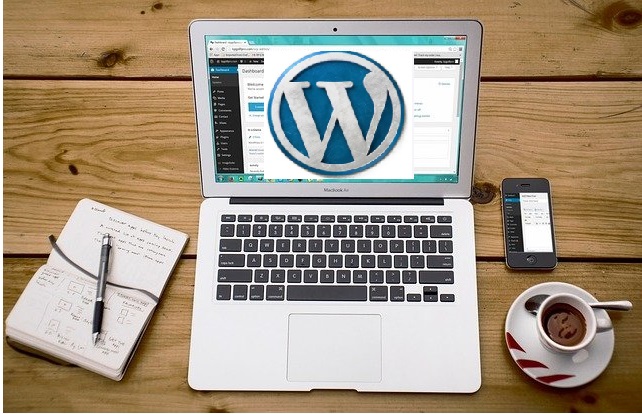
Step by Step Guide to Create a WordPress Blog. Start Blogging with WordPress in less than 10 minutes. WordPress Blogging tutorial for 2022.
Total Time: 10 minutes
Choose a Domain Name

You must Choose a Domain Name to create a WordPress Blog. A domain name is your web address.
Buy a Web Hosting Plan

Choose your Web Hosting Plan. Start with Shared Hosting if this is a new blog. Choose Web hosts like Bluehost or GreenGeeks.
Install and Configure WordPress

Once you have finalized the Web Hosting and Plan, Install WordPress. You can do it through one click Softaculous App Installer. Raise ticket if you need support.
Install Theme and Basic Plugins

Now is the time to Install Themes and Basic Plugins. Choose Themes like GeneratePress or Astra as they are fast. Basic Plugins like Yoast SEO, Updraft Plus, LiteSpeed Cache, and JetPack.
Write your First WordPress Post

Now you are ready to create your first WordPress Blog Post. Click on “Add Post” Button in Dashboard and start writing. Click “Publish” once the content work is over.
Checklist- What you need before creating a WordPress Blog?
| Sl No. | Item | Importance |
|---|---|---|
| 1 | Choose a Niche | This will help you move towards the next steps. This is the first point in our checklist. |
| 2 | Catchy WordPress Blog Name Ideas | Once the Niche is decided, you need an easy-to-remember, catchy, and creative Blog name. Shortlist 3-4 before you search for available domains. |
| 3 | Identify Target Market and Audience | Next is to decide the audience basis various demographics like geography, age, etc. |
| 4 | Keyword Research | Use tools like Google Keyword Planner, Ahrefs, Semrush to target the low competition keywords. |
Related – Hosting Reviews and Opinions | Web Hosting Discount Coupons | VPS Black Friday Deals | Black Friday Web Hosting Offers | Home
About Author: Vishesh Gupta

Seasoned Professional with 15 years of experience in Sales and Marketing. Entrepreneur, Consultant and Blogger helping people earn through jobs and blogging. Experienced Hosting Reviewer who likes to collect detailed info about existing players and share it with my audience. Previously worked with leading Banks and Telecom Companies.
I completed my Masters in Management with specialization in Finance and Marketing.
Visit our Hosting Review and Blogging Guide for more interesting articles.
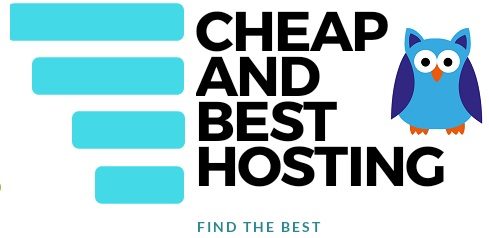

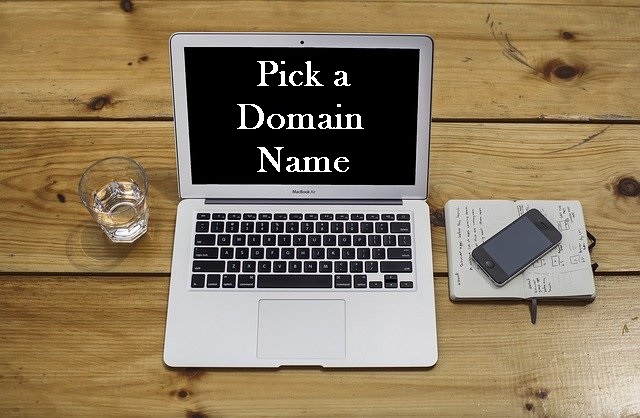
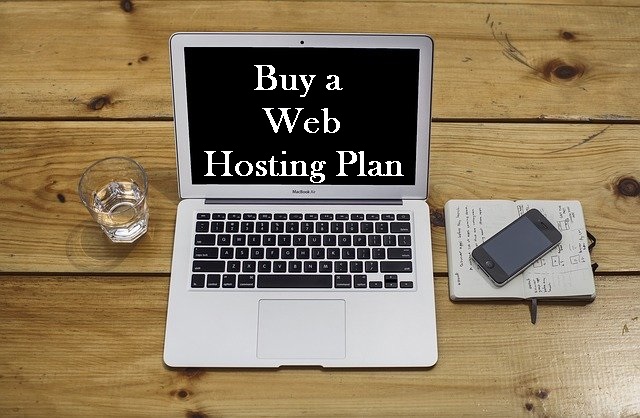
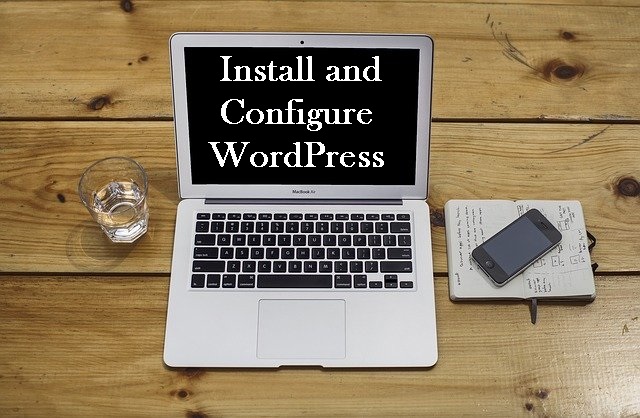
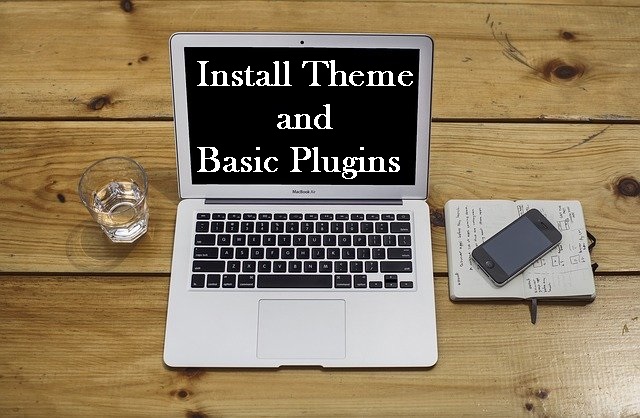

Get to know step by step procedure for creating a WordPress blog. Thank you!
Thanks Ishita, Feel free to discuss in case you have any doubts about blogging.
Thanks for sharing such information with us. Which hosting plan is best for blog WordPress log and which niche is most suitable for beginners? how do I decide my target market and audience?
Hi John
Starting a WordPress blog is just a 2 minutes job today. The biggest and most crucial task however is to decide the target market and niche.
The target market should be the one where your keyword is searched maximum. The audience should be the one who is looking for that particular keyword the most.
Your content should be helpful for your audience.
One tip – choose a keyword that is low on competition and a niche that you have full information about.