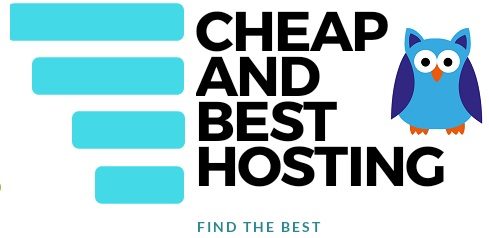Discord is one of the latest and most popular chat platforms used by gamers, students, developers, and marketers. Started in 2015, it is quickly getting the attention of everyone now.
With discord, one can keep in touch with their community or find new communities to engage in via text messages, voice and video calls.
All About Discord
With over 250 million users, Discord is the most common messaging app for gamers who use text, speech, and video calling to connect with other games from around the world, schedule game sessions and play games.
Connections can be made via voice, text, video calls.
Nowadays, Discord is not used just by gamers; it has also become a common app for developers, businesses and influences who require for a free way to communicate with their employees, fans, etc. In that context, it works in a similar way as Slack does.
Every Discord community is called a server. Servers consist of text and voice channels. Not only that, here one can even share videos, images, links from the internet, etc. Typically, each channel is dedicated to a certain topic or has its own set of rules.
For example, you could have a channel for discussing a game, another for general chit-chat, and yet another for cat pictures. The options are limitless.
Note: Joining other servers and starting your own server are both free.
How To Use Discord For The First Time: COMPLETE SETUP
Let us now understand the setup and process to get started with Discord.
Servers
Discord is available for all major platforms such as Mac, Windows, Linux, and also iOS and Android. Once you create an account, you can join a server by either searching for one, or creating your own.
You can enter up to 100 servers with a single account, and you can choose which servers you want to receive updates from. For each server you join, you can also assign yourself a different nickname.
Even though friends do not need to share a server to connect directly, you can invite friends you added from one server to another.
A single server may have up to 250,000 users. But, if more than 25,000 are online at the same time, the owner of the server will have to contact Discord support for additional server space to prevent connection errors. A server’s maximum number of groups is 50, and its maximum number of channels is 500.
Discord allows users to create both private and public servers. Private servers are good for friends or for purposes that require secrecy such as business meetings for example. Public servers are most commonly used by fans of a common subject. For example, Witcher 3. If your public server is verified, it can host up to 500,000 users!
Bots
Next, we set up Discord bots. They are software’s which perform a multitude of tasks which can save the server owner’s time and effort to keep the server running smoothly.
For example, Bots can be used to greet new users, filter spam, ban users who violate server rules, play games, and do a slew of other things to make your server run more smoothly. Bots run and moderate your server for you, saving you time and effort.
Screen Sharing
It is also possible to share your screen with the other users while you are in a voice or video chat with them. Up to 50 people can view a livestream. Simply click on the username of the person broadcasting in the voice chat to join a live stream. Look for the “Go Live” icon next to someone’s name to see if they are screen sharing.
Popular Reads: Rust Servers, Ark Servers, MineCraft Dedicated Server Providers
How To Create Community By Finding And Adding Friend?
Now, let us discuss about the way to join discord and use it efficiently
Step 1: Create an account
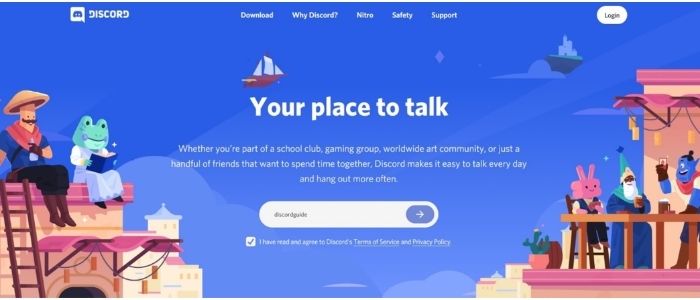
Once you open the discord website on your browser, you will immediately get an option for creating an account. Once you have made a decision on what username you want, proceed.
Step 2: Date of Birth
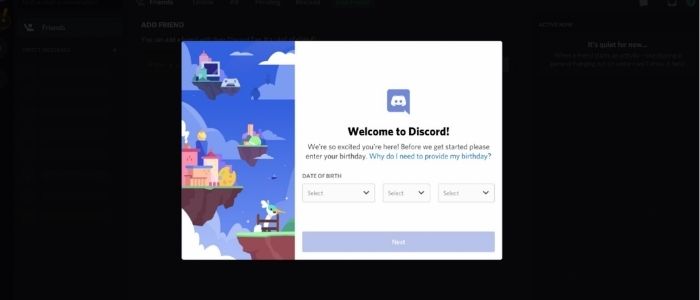
Discord can only be used by people who are over the age of 13. Proceed.
Step 3: Create a server
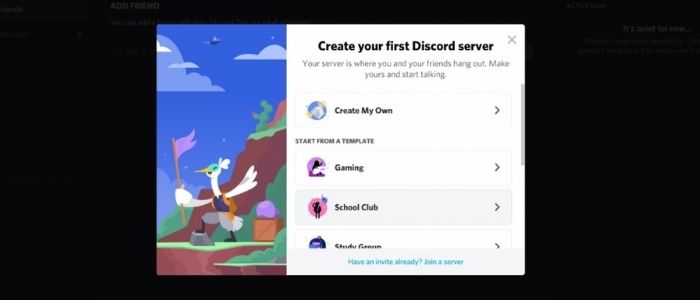
Discord asks you if you want to create your own server with your own theme, or create a server. If you already have an invite, you can join an existing server. Otherwise click X.
Step 4: Create channel
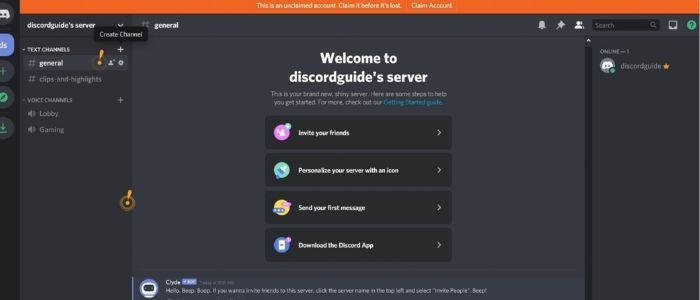
Here, if you wish to create a channel, locate the plus symbol on the left side of the app and click it.
Step 5: What type of channel do you need?
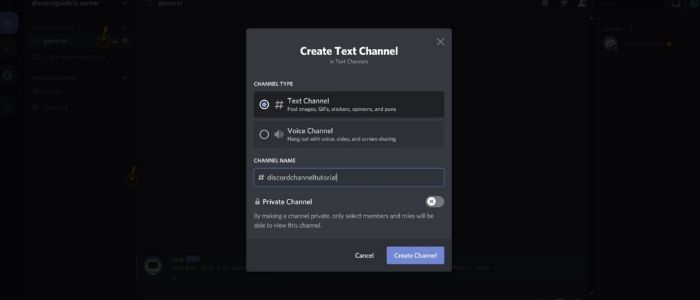
You can now create a channel under “text channels” or “voice channels”, however you choose and give it a name. Proceed.
Step 6: Settings
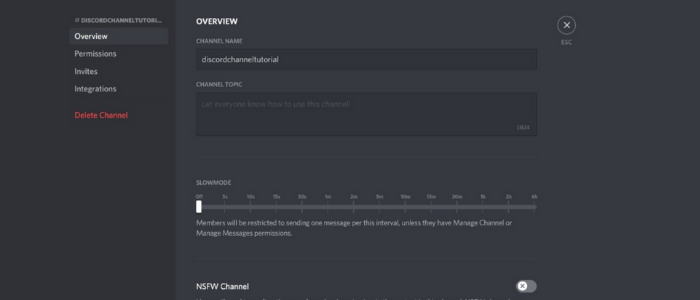
Once the channel is created, you can edit it to customize settings. You can modify it to be a public channel or private channel. Apart from that, you can create invites for people to join your channel. Permissions and roles can be set as well.
Advanced Discord Settings That Are Helpful [Beginner Friendly]
You can do a lot with the server settings. You may assign positions to members from here, as well as grant admin privileges to trusted friends. You can also set moderation levels to prevent new users from sending unwanted messages or spamming text chat. You can also add your own custom emojis and build a widget for your server that you can post here.
After you have built your Discord server, right-click on either the text or voice channel and select invite to submit an invite or create a connection that will allow others to access your server.
You may specify an expiration date, a maximum number of uses, and even make the membership temporary if you want to be cautious about who joins.
Important Commands To Use Discord Servers
Just like Slack or IRC, Discord also users slash commands which allows users to efficiently manage tasks or automate bots. Some of the useful commands currently in use in Discord:
- /giphy: It allows users to search for animated GIFs.
- /nick: This command allows users to change their names on the server.
- /tts: Some users cannot join voice calls as they do not have a microphone. Discord solved this problem by allowing them to send messages by text, which gets converted to a voice message via text to speech.
- ?ban [user] [limit] [reason]: If a certain user is being unruly, they can be permanently banned from the server using this command.
- ?addrole [name] [hex color] [hoist]: Following the hierarchy, Discord allows the owner of the server to allot roles to different roles by various colors. It can be used to distinguish between players or to set up roles such as admin or moderator role etc.
Discord Free vs Paid
Discord is forever free to download and use, but premium features are available for a fee.
Nitro costs $5 a month or $50 a year, while Nitro Classic costs $10 a month or $100 a year.
Custom emotes, animated GIFs, and better video quality during livestreams are among the benefits of paid membership.
You can also screenshare in 720p HD at 60fps or 1080p HD at 30fps. If your server has a large group, you may be able to reap the rewards if other members pay it forward. It gives servers even more reason to be polite and accommodating to non-paying customers.
Advantages of Discord
Discord has many advantages. For example, you can create discord server or join discord server which suits your interests and invite users to your channel. In your discord channel, one can share images, text, videos and links as well.
The simple interface of Discord is designed in such a way that anyone in the target age group of 13+ can use it with ease. Not only can Discord be used on the browser, it is also available for Android, iOS, Windows, Linux and MacOS devices. Thus it is a universal application.
Discord also provides high security features. It protects your IP address, encrypts your data. On the backend, it provides DDoS protection too. Apart from that, Discord allows server owners to set permissions and roles for its members.
FAQ About Discord
What are discord servers?
Discord servers are free online places where people can meet for free to talk about games or use voice channels to communicate with friends while playing. There are several different types of servers available. Game developers, for example, also run servers for their games so that like-minded players can meet up and discuss the game while also making new friends.
What are discord bots?
Discord bots are a great software for automating processes which would otherwise be performed by a human. Bots can be used to greet new users, filter spam, ban users who violate server rules, play games, and do a slew of other things to make your server run more smoothly. Bots run and moderate your server for you, saving you time and effort.
What is discord used for?
While initially Discord was just used by gamers, a lot of other industries have also seen potential in this application. Now, it is also used by businesses who want a free and private space to conduct their operations, by teenagers for studying, organizing events etc., as well.
How much does it cost to run a discord server?
Discord is free to download and use, but premium features are available for a fee. Nitro costs $5 a month or $50 a year, while Nitro Classic costs $10 a month or $100 a year.
Discord Alternatives
Slack and Element are two popular alternatives to Discord. Not only is Element free, but it is also open source.
Despite that, it is not as popular as Discord. Whereas Slack mainly focuses on businesses and business owners as one needs to purchase their packages to use it.
Conclusion
To conclude, we have introduced you to Discord and how to use it. As we have seen, it is a very popular and useful app that serves many uses.
Not only can one customize the interface as per their expectations for free, but they can also invite other users to join in as well. It helps users create communities on different topics such as gaming or movies for example.
While Discord can be used for free, premium plans can also be purchased which give a variety of benefits to the owner of the server as well as other uses in the community.
About Author: Vishesh Gupta

Seasoned Professional with 15 years of experience in Sales and Marketing. Entrepreneur, Consultant and Blogger helping people earn through jobs and blogging. Experienced Hosting Reviewer who likes to collect detailed info about existing players and share it with my audience. Previously worked with leading Banks and Telecom Companies.
I completed my Masters in Management with specialization in Finance and Marketing.
Visit our Hosting Review and Blogging Guide for more interesting articles.