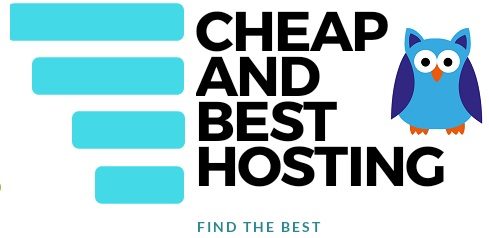Have you ever noticed a login failure or 401 Unauthorized status code?
Sometimes when we visit a website, it asks for our credentials and shows this status code. But what does the 401 code mean anyway? Let’s figure it out.
To put it simply, it means that we haven’t provided any valid authentication to the site, and you need proper authentication to access the content of this website.
Normally it is a user-side error but at times it can be caused by servers. Let’s roll down to learn more.
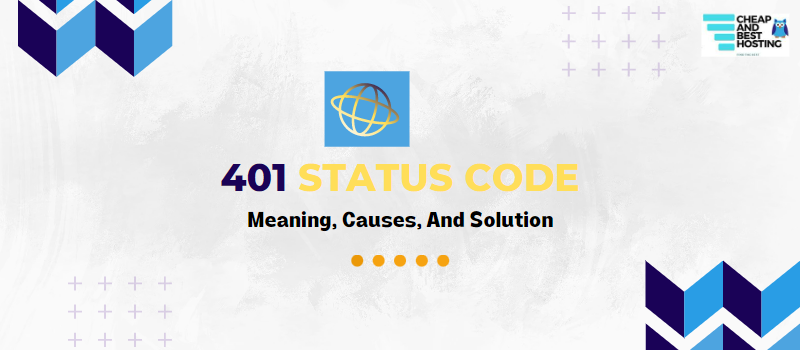
401 Status code falls under the category of HTTP 4xx status codes which indicate client-side issues. Now, the argument is how to fix this HTTP code 401.
As I told you before, 401 Error means you need verification. It happens when requested resources are protected by server security and it necessarily asks for valid credentials to view a website.
This doesn’t mean it is only a client-side error, it can occur through the site’s server. DNS issues, restricted .htaccess files, and faulty plugins on the server are common reasons for this.
If you are the admin of that website and this error occurs through the server, it may be possible that you will no longer be able to log in to your WordPress dashboard. This could be exhausting and inconvenient for you as well as for your website visitors.
Another reason for these types of errors can be the incorrectly entered credentials. But there are many other reasons that I have discussed below.
Also: See how you can create your own website and how much it’ll cost you.
Why Do We Get 401 Http Errors?
Whether this error has originated from the server side or the client side, you must be aware of all the reasons. This info could be helpful to prevent them.
- Outdated Browser cache and cookies – This can happen because of the outdated cache and cookies in our browser,
- Invalid credentials – This normally happens when we enter the wrong username and password. So double-check your credentials.
- Misspelled URLs– A 401 error can also occur when the wrong URL has been entered. So be sure to double-check the URL, it may be the culprit.
- DNS error– Sometimes inaccuracy in DNS causes 401 errors.
- Expired sessions– one cause of such error can be expired sessions. Try to log out and log in again.
- An issue in plugins– Error can be caused from the server- side. Newly updated or old plugins could be causing the issue.
- Security Firewall Issue– Firewall and WordPress security systems sometimes cause this error, as they identify some harmful activities.
How 401 Error Message Occurs On Web Pages?
- HTTP 401 Error – Unauthorised
- Access Denied
- 401 Unauthorised
- HTTP error 401
Now, I will show you different ways to troubleshoot 401 Unauthorized Error.
Related: 500 status code
How To Fix 401 Unauthorized Error
Before making any changes in server settings we will recommend you make a full backup of your database. After that, you can easily test these methods without being worried about any data loss.
Incorrect URLs
Incorrect URLs can result in a 401 Status Code. Try to write URLs manually or paste them with accuracy.
Reload the page
Sometimes simply reloading the page is enough to fix most issues, we recommend doing this before trying out the other fixes.
Outdated Browser Cache and Cookies
You may know that browsers store information about the pages you visit, this stored info is called cache, and it makes loading speed faster when you visit a site again.
It is possible that the cache may have some incorrect data which is causing the issue. So below we have provided steps to clear your Browser data.
For Google Chrome users
Step1– Open your browser, use a short key – Ctrl+Shift+Delete or
Step 2- Click on the three dots
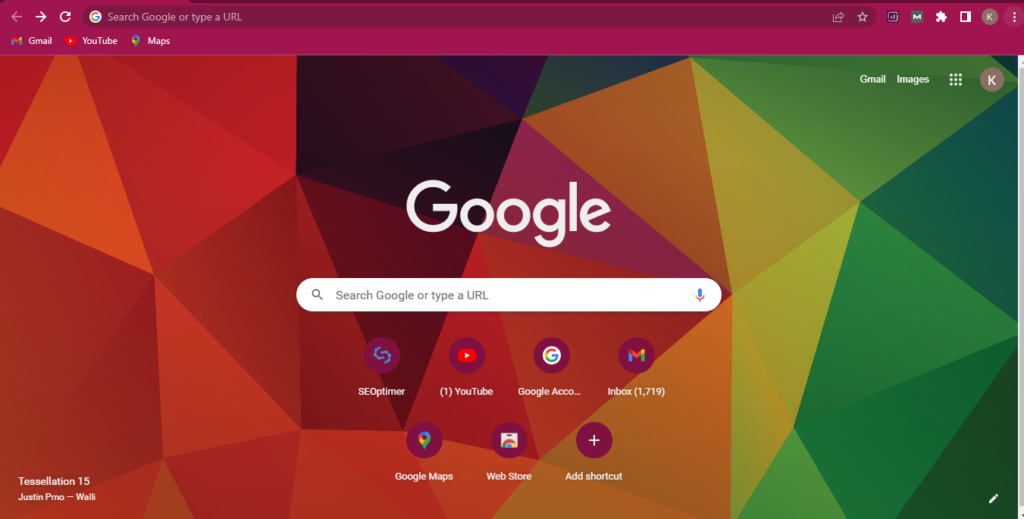
Step 3- Go to Settings>Privacy and Security
Step 4- Click on Clear browsing data
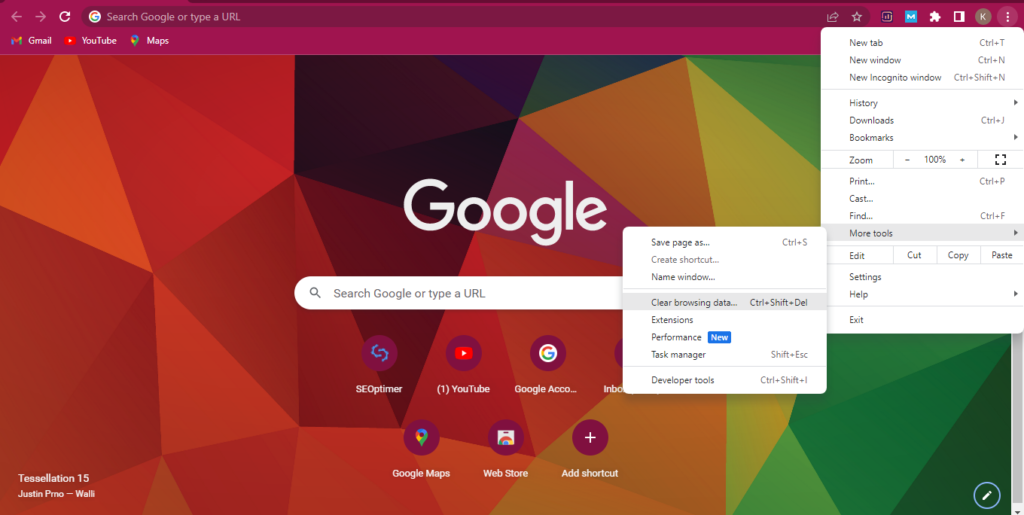
Step 5- Select the time range
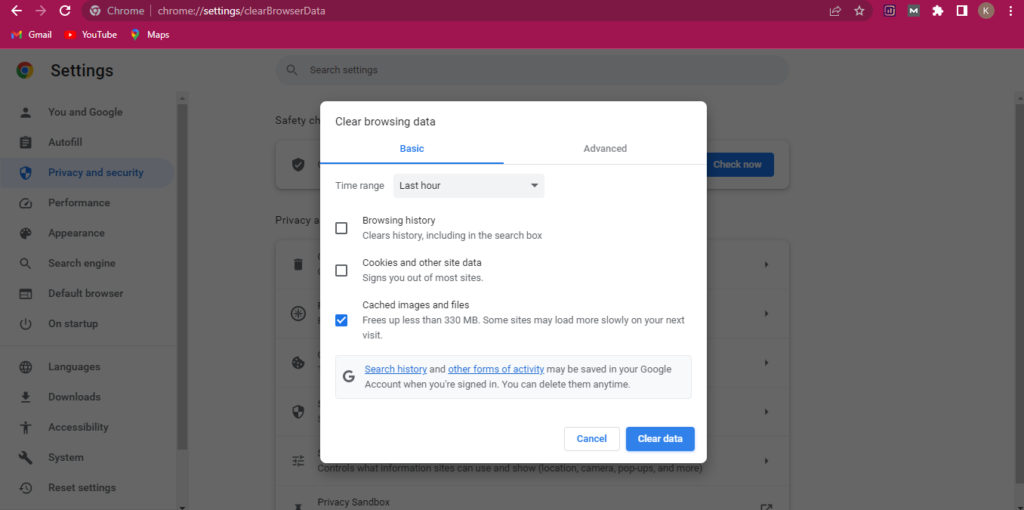
Refresh your tab.
Clear cache of the Firewall–
Steps for clearing Cloudflare cache
Step 1- You have to access your dashboard
Step 2- Search for an option, caching
Step 3- In caching, you will find the option to Purge Everything.
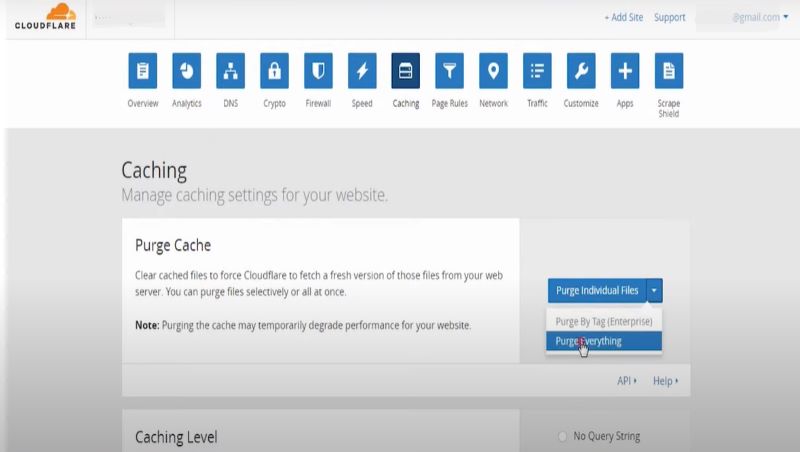
Step 4- Click on Purge Everything
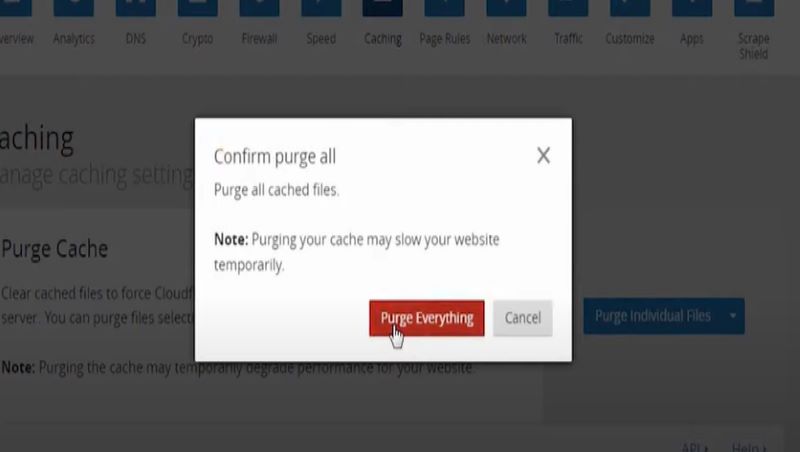
This will lead to the slow loading of your website, temporarily.
In some of the servers, you have to contact the server team to clear the cache manually.
Step 6- Clear Data.
Disabling Plugins And Themes
When a 401 error happens from the server side, you can’t access your dashboard so in this condition, you have to use FTP /cPanel.
By cPanel-
Step 1- Login to your cPanel
Step 2- Go to the file manager
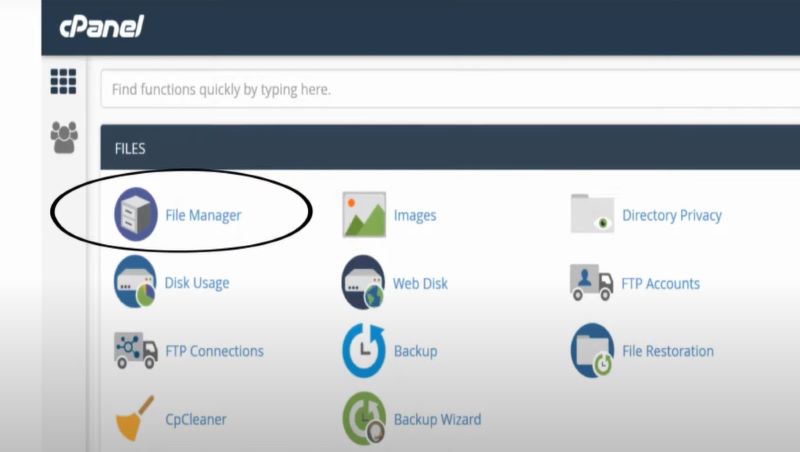
Step 3- Search public_html > wp-content > plugins

Step 4- Rename plugins as disabled_plugins
Step 5- Clicked on Rename
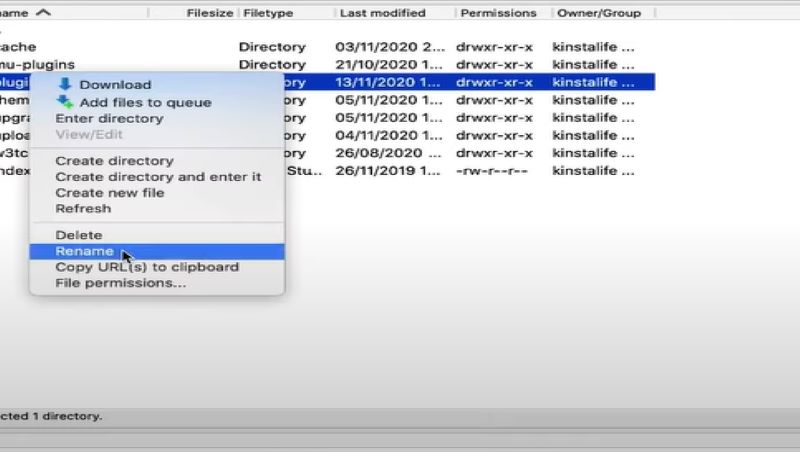
Step 6- Refresh your tab.
By FTP –
You should know your FTP details. Most of the time hosting providers give you FTP details, When you purchase a hosting
You can use these methods to troubleshoot this error.
Step 1- Go to your cPanel
Step 2- Then Go to FTP account settings
Step 3- Search public_html > wp -content> plugins
Step 4- Rename plugins as disabled_plugins
Step 5- Refresh your tab.
If the error got fixed then start reactivating plugins one by one. If not then try other methods.
WWW-Authenticate Header
Do you know what a www Authenticate header is? The www Authenticate header is a response header that shows HTTP authentication methods that can be used to access some special resources.
This can help you to figure out the cause of the problems so that you can fix them.
Step1- Go to the page that is showing the 401 error
Step 2- Open the developer console in Chrome
Step 3- Right-click on the page and select Inspect or Press Ctrl+Shift+J
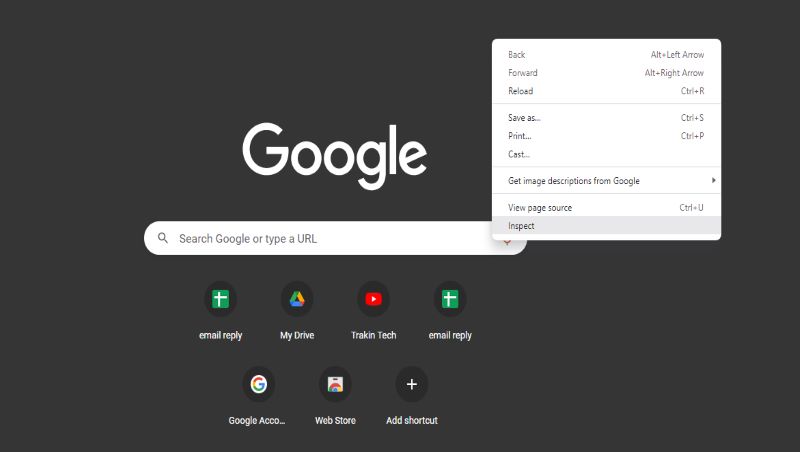
Step 4- Now click on the Network tab and reload your page
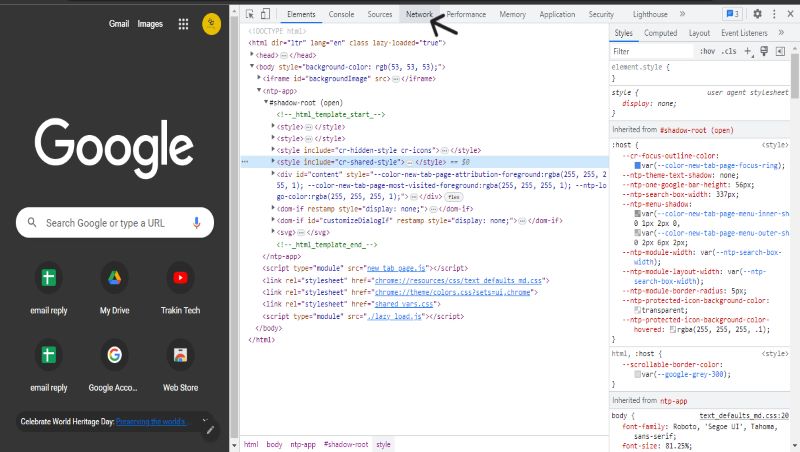
Step 5- A list of resources will appear. Select Status header
Step 6- Short the header that is showing a 401 error
Step 7- Select the entry and click on the Header section
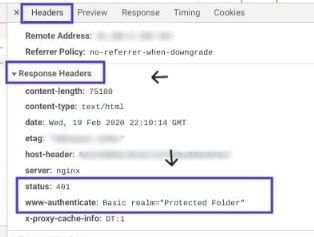
Step 8- Check the www Authenticate header, under the response header.
It will show you specific details about the error and now you can take the necessary steps to fix it.
Analyze .htaccess file
Check your htaccess file as this type of error can be caused by directives sometimes.
Steps to check –
Step 1- Go to your FTP/ file manager
Step 2- Look for the .htaccess file
Step 3- Select it and edit it.
Now you can see the coding
Password-protected login details are given in the .htpasswd. It has a username and password
Step 4- Create a backup of this file, in case you need it
Step 5- As protection is not intended, delete the code from the htaccess file.
Step 6- Click on Save Changes.
DNS error
Sometimes 401 errors occur because of the DNS cache, so in this method, we will guide you on how to clear the DNS cache.
For Windows–
We can clear your DNS history with the help of the Command prompt
Step 1- Go to Command Prompt
Step 2- Write a command ipconfig / displaydns
This will show your history
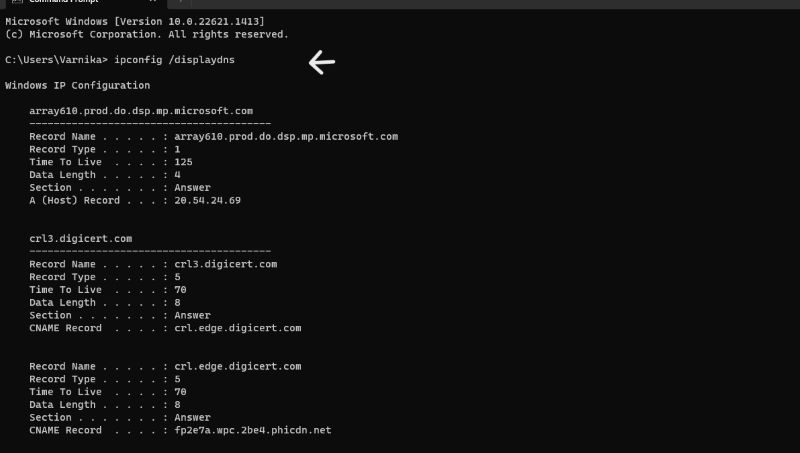
Step 3- Then type the command ipconfig /flushdns
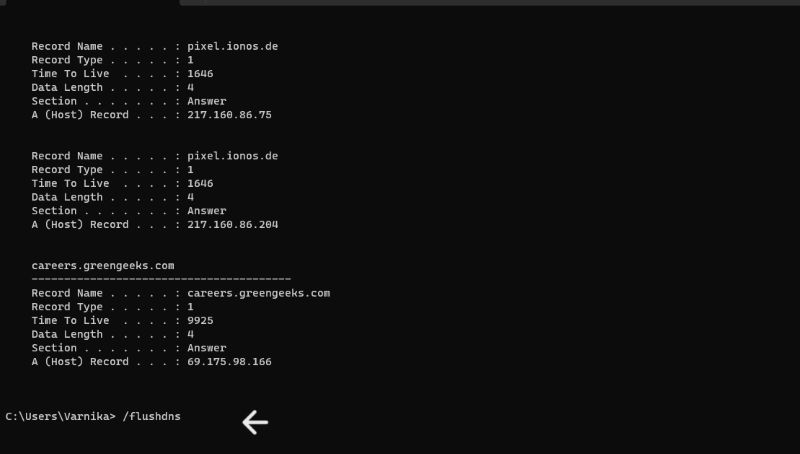
Step 4- After the execution of the command, a message will appear “Successfully flushed DNS cache ”.
Step 5- Close your Command prompt
For MacOS–
Step 1- Open the terminal
To know which version you are using :
Click on Apple Icon > About this mac
Step 2- Select the terminal
Step 3- Run the following command sudo Killall -HUP mDNSResponder
Step 4- Press Enter
Step 5- Refresh the tab, Try to visit the site again. Hope the issue got resolved.
Below we have provided different command forms for different versions-
- Mac OS X Yosemite v10.10 and v10.10.3
Sudo discoveryutil mdnsflushcache
- Mac OS X Mavericks, Mountain Lion
Sudo dscacheutil -flushcache
- Mac OS X Yosemite and later
Sudo killall -HUP mDNSResponder
- Mac OS X Snow Leopard
Sudo dscacheutil -flushcache
Contact your Hosting Provider
If your issue persists even after trying all of the methods mentioned above, then you should contact the hosting provider for further assistance.
Sometimes hosting providers temporarily block your IP, if they find you are doing something wrong.
Some hosting provider gives 24/7 hours of live chat and technical services like Hostinger and Fastcomet.
Also: Things to keep in mind while choosing any server provider.
Frequently Asked Questions about HTTP Status 401
Difference between 401 and 403 HTTP error codes.
401 unauthorized Status code indicates that that request is not applied because of incorrect login credentials, which means valid authentication is needed whereas 403 status code indicates that the server understands the request but refuses to grant access.
What are the 5 categories of HTTP Status codes?
The 5 categories of HTTP Status Code are as follows-
1XX – It means Informational response
2XX– It shows that the request has been successful
3XX– These codes indicate Redirection
4XX– This error indicates Client- error
5XX– This error indicates Server- error
What is the root cause of the 401 error?
This error occurs when the server does not authenticate your request due to a lack of valid credentials. It is a client-side error but it also happens on the server side.
Conclusion: Understanding and Fixing HTTP Code 401
Facing such type of can be annoying and challenging, as it requires a lot of time to investigate and resolve it. But we have to do it because it is related to our website’s security and protection.
In this guide, we have explained 401 unauthorized error, its causes, and ways to fix it. We hope it will help you!
Have you experienced a 409 error? To know what it means and ways to fix it visit here.
About Author: Vishesh Gupta

Seasoned Professional with 15 years of experience in Sales and Marketing. Entrepreneur, Consultant and Blogger helping people earn through jobs and blogging. Experienced Hosting Reviewer who likes to collect detailed info about existing players and share it with my audience. Previously worked with leading Banks and Telecom Companies.
I completed my Masters in Management with specialization in Finance and Marketing.
Visit our Hosting Review and Blogging Guide for more interesting articles.