Are you looking for the best WordPress Theme Detector? If yes, then here in this article, we are going to discuss the top 3 best WP Theme Detectors that will quickly analyze the theme used in any WordPress website.
Yes, we have done the research on the best and accurate theme checkers and have integrated them here.
Note: We have 3 different tools in one page so that you can easily compare the results.
So, if you want to save your time and need the best WP Theme checkers, then this article is really gonna help you. So, by not wasting any more time, let’s get into this article.
What you can do with these WordPress theme checkers?
You can easily identify which theme your competitors are using. You can now easily implement those themes in your blog and make it fast and beautiful.
Simply check the themes and visit the website of that theme provider to check the pricing and features.
Let’s get started.
Tool 1 – WordPress Theme Detector
Note- This Number 1 tool is developed by whatwpthemeisthat. The detailed process is explained below.
Recommended: Is WordPress Free?
Tool 2 – WP Theme Detector
Note- We rate this CodeinWP tool as the number 2 theme detector. The detailed process is explained below.
Tool 3 – WordPress Theme Checker
Note- This great theme checker is ranked number 3. Developed by Gochyu. The detailed process is explained below.
[Top 3] Best WordPress Theme Detectors – Process and Links
As the head says, here we are going to know the Top 3 WordPress Theme Detector that is actually best and will provide you the genuine information about what WordPress theme is that. So, here are they, are mentioned below: –
- WhatWPThemeIsThat
- CodeinWP Theme Detector
- Gochyu
So, without wasting a couple of times, let’s discuss these WordPress Theme Detectors in brief detail so that you can have a little idea about them.
1. WhatWPThemeIsThat
WhatWPThemeIsThat.com is the first best WordPress Theme Detector site that will give you 100% accurate results about the theme that is using by the website. Just enter the link/URL of the site below and test it.
It will deliver you information about what WordPress theme that is?
How to Use WhatWPThemeIsThat?
Step1: Open whatwpthemeisthat.com.
Step2: Enter the URL of the website under the Input Box.
Step3: Hit Enter, and you will get the result in a manner as shown in the image below.

Here, we have put the website here so that you don’t have to go to a new page, for your comfort we have displayed it here.
2. CodeinWP’s WordPress Theme Detector
CodeinWP WordPress theme detector is the best because it will give the best and accurate result about the website themes you searched for, you just have to enter the URL of the website, and that’s it.
How to Use CodeinWP Theme Detector?
Step1: Open CodeinWP Theme Detector.
Step2: The second step is, you have to enter the website URL under the search box.
Step3: And the last, click on search and you will get the Website’s Theme Result in the manner as shown in the image below.
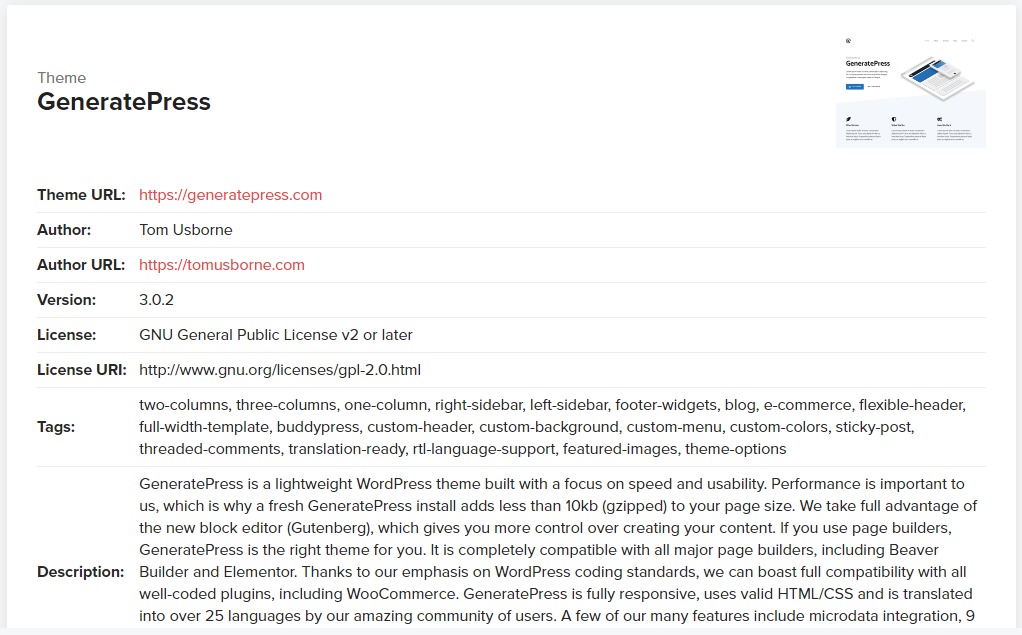
Here we have brought the site for you, you can search it here below, and it will give you the best result.
3. Gochyu Theme Detector
Gochyu is the third-best WordPress Theme Detector that delivers you 100% original results and shows you genuine results. If you are looking for how to detect the WordPress theme, then here you will find that.
How to Use Gochyu Theme Detector?
Step1: Open Gochyu Theme Detector.
Step2: Next, enter the address/URL of the website and hit enter.
Step3: Once you hit enter, you get all the information about the theme that is used by the website you enter.
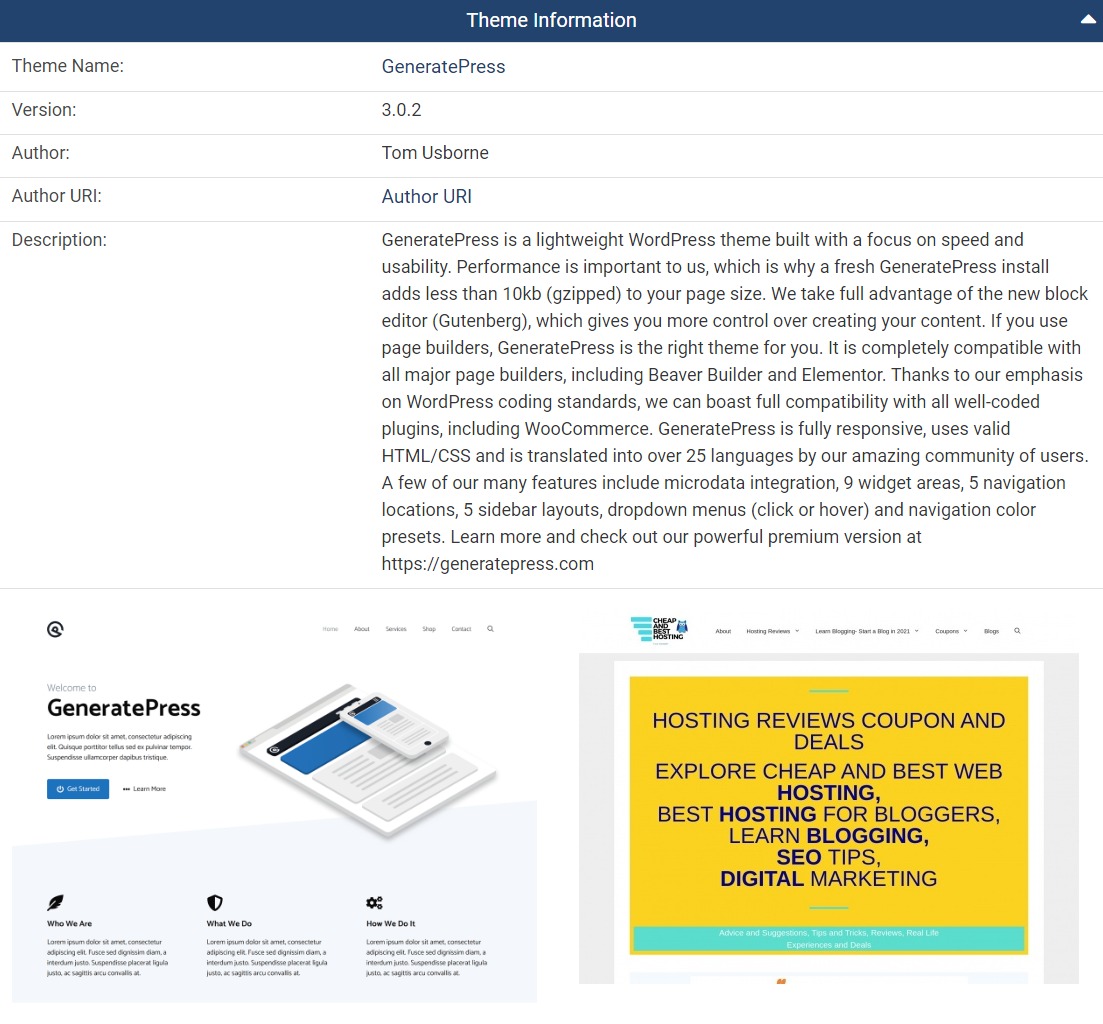
What WordPress Theme is That?
If you want to check the website’s theme without searching anywhere, so many of the WordPress websites display their WordPress Theme under their Footer section. You can check it there.
For example, in the below image, you can see that, at the footer of our site, it is written, “Built with GeneratePress“, which means the theme that is installed on this website is GeneratePress.
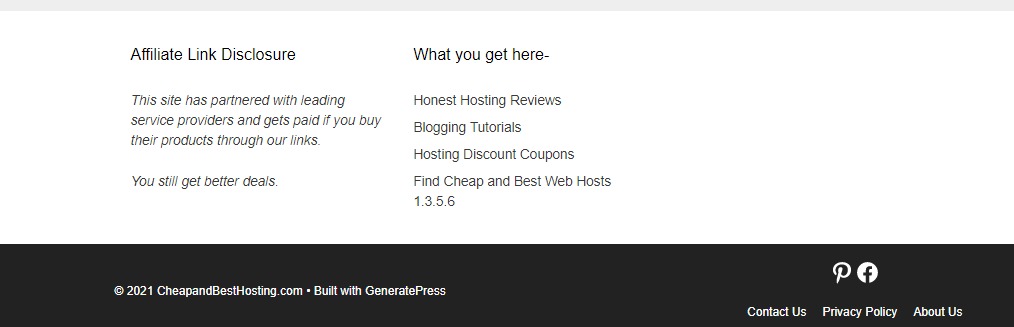
But, most of the websites don’t show this on their site and hide that, in that situation you can use the tools that we have mentioned above.
How to Detect a WordPress Theme?
How you can detect a WordPress Theme? The good question that is searched by most of the users on Google. You don’t have to worry about it when you are landed on this page.
Yes, above we have mentioned the three best WordPress Theme Checkers, you just have to enter the website URL there (whose theme you want to search for), and then hit enter.
When you have done this, you will get the result about the theme of the site you enter under the input box.
[Related: What is WordPress | Elementor Pro Review]
What is WordPress Theme?
WordPress Theme is basically a layout that designs your web pages easily without writing any custom codes for designing and all. You just have to pick a theme from the WordPress Theme Directory and install it.
Once your picked theme is installed successfully, you will see an activate button there, just hot Activate there and that’s it. Your WordPress theme has been applied successfully on your WordPress website.
WordPress Theme is the best option for those who don’t want to code and design web pages. WordPress provides you variety of themes where many of them are free and paid also. So, if you don’t have enough budget to invest in the theme, then you can try free themes for your blog/website.
WordPress Theme Directory
Once you have check which theme your competitor is using, now you can check WordPress Theme Directory and search for it. Yes, WordPress Theme Directory is the directory where you can find all the available WordPress themes and select the best for you.
Once you got the theme, you can apply it to your website or you can apply a better theme than your competitor from WordPress Theme Directory.
WordPress Theme Directory displays all the WordPress Themes, where you can choose and select the best and comfortable theme that fits your business website or blog.
How to Apply a WordPress Theme?
Here are steps where you will get to know how you can apply a WordPress Theme from the WordPress Theme Directory, see the steps below: –
Step1: Open your WordPress Theme Directory.
Step2: Select a favorite WordPress Theme that suits you and your website.
Step3: You will see an Install button over the theme, click on Install Button.
Step4: Once the Theme is Installed successfully, Click on Activate and the theme will be applied to your website.
So, this is how you can apply a WordPress Theme to your WordPress Website.
Related: We have the best Hosting Black Friday 2021 deals coming up soon, checkout and grab best deals for bloggers.
Conclusion: WordPress Theme Checker 2021
We have discussed and checked the Top 3 Best WordPress Theme Checker in this article above. We personally tried and checked these three WordPress Theme Detectors and then put it in front of you.
We hope you like this article and find some helpful content here.
If you have any doubts and suggestions, then please let us know with your comments under the comments section below.
What others are reading – Create a WordPress Blog | Blogging Niche Ideas | Semrush Free Trial | Cpanel for WordPress
If you are planning to start a YouTube channel, watch out our YouTube Name Generator Tool.
About Author: Vishesh Gupta

Seasoned Professional with 15 years of experience in Sales and Marketing. Entrepreneur, Consultant and Blogger helping people earn through jobs and blogging. Experienced Hosting Reviewer who likes to collect detailed info about existing players and share it with my audience. Previously worked with leading Banks and Telecom Companies.
I completed my Masters in Management with specialization in Finance and Marketing.
Visit our Hosting Review and Blogging Guide for more interesting articles.
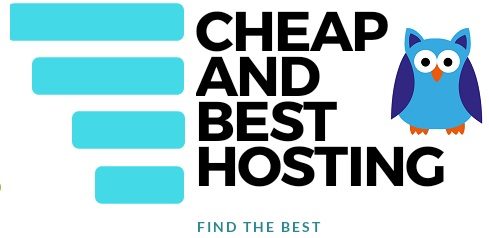
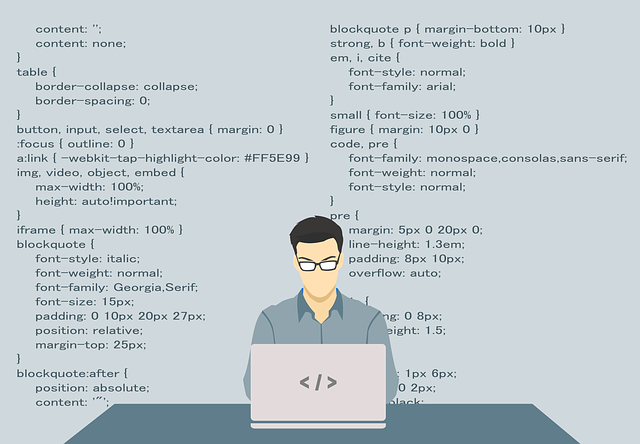
Hello Vishesh sir,
Whenever i see any good looking blog, i always curious to know the theme name, previously i used to check website source code from right click, but not received as much you mention on your post.
Thanks for provide such a great theme Detectors list.